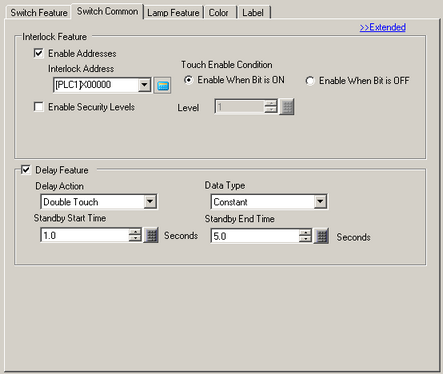
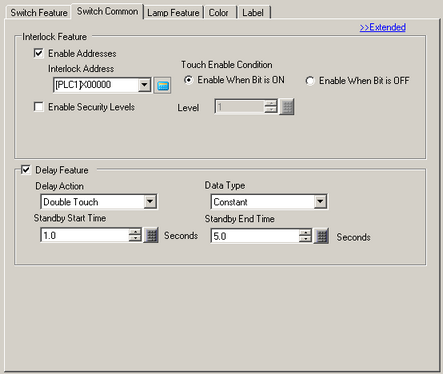
Interlock
Define whether or not to use the Address and Security Level when using the Interlock Feature (a feature that enables Touch only when the conditions are satisfied).
![]()
Using Visibility animation, if the object changes from visible to invisible during interlocking, the switch features will not work.
Enable Addresses
This function allows input only when the bit in the [Interlock Address] matches the state in the [Touch Enable Condition] property. Select the check box to use Interlock.
Interlock Address
Specify the bit address used in conjunction with the [Touch Enable Condition] property. Touch is enabled or disabled depending on the state of this address.
Touch Enable Condition
Select the condition that enables touch.
Enable when Bit is ON
Touch is enabled when the defined [Interlock Address] is ON.
Enable when Bit is OFF
Touch is enabled when the defined [Interlock Address] is OFF.
Enable Security Levels
When operating the switch, touch operations are enabled when the security level is the same or higher than the operation screen.
Level
Specify the security level, from 1 to 15.
Delay Feature
Select whether or not to use the delay feature. This function delays the effect of touching a switch by the specified amount of time.
![]()
Regardless of the [Touch Panel Detection] option in the [Operation] tab of the System Settings [Display Unit] page, the operation is enabled when touched.
This function cannot be used with a [Selector Switch] or [Special Switch] - [Move Window Switch].
When used with Visibility Animation, and the switch changes between visible and invisible, the switch operates as follows.
ON Delay: Delay status is canceled and the switch function does not work.
OFF Delay: Delay status continues and the switch function works.
Double Touch: Delay status continues and the switch function works.
From the System Settings [Display Unit] - [Operation] tab, place a check mark in the [Delay (Elapsed Time)] tab to store the remaining time for [Delay Time] to the word address. You can confirm the elapsed delay time by displaying the word address value(s)
![]() 5.4.3 System Settings [Display Unit] - [Operation] Settings Guide
5.4.3 System Settings [Display Unit] - [Operation] Settings Guide
Delay Action
Choose the condition that enables the switch feature: [ON Delay], [OFF Delay], or [Double Touch].
ON Delay
If you continuously press the switch for the period designated in [Delay Time], the Switch feature is enabled.
The switch does not operate if released before the [Delay Time] has elapsed.
OFF Delay
Turns OFF when the amount of time specified by [Delay Time] has elapsed after releasing the switch.
Function when [Bit Action] is set to [Bit Momentary].
Double Touch
After touching once, touching the switch again within the [Delay Time] from the [Start] time enables the switch feature.
Touching the switch a second time after the [Delay Time] has elapsed will not enable the switch feature.
Define Time
Select the method to designate the screen Number from [Constant] or [Address].
Constant
Specify a fixed numeric value as the time.
Address
Set the word address to specify the time.
![]()
When the [Address] option is selected, uses the address value that is available on the first touch. Even if the address value changes due to the touch, there is no effect to the delay operation.
Constant
Set a time period for the delay using a constant.
Standby Start Time
Display when selecting [Double Touch] from [Delay Action].
Set the time from the first touch to the start of accepting the second touch. The value range is from 0.1 to 30.0 seconds.
Delay Time
ON Delay, OFF Delay
Set a time period for the delay. The value range is from 0.1 to 30.0 seconds.
Double Touch
Set whether the second touch after the configured number of seconds is accepted after the [Standby Start Time] has elapsed. The value range is from 0.1 to 30.0 seconds.
Address
Set the word address that stores the delay time.
Standby Start Time
Display when selecting [Double Touch] from [Delay Action].
Set the word address that stores the time from the first touch to the start of accepting the second touch.
100 ms units of time that can be stored in the word address and the range is 1 to 300. (For example: 15 is stored as 1.5 seconds)
![]()
The second touch becomes possible immediately after the first touch by setting 0.
If values have been set above 300, they will operate as 300 (30.0 seconds).
Delay Time
ON Delay, OFF Delay
Set the word address that stores the delay time.
100 ms units of time that can be stored in the word address and the range is 1 to 300. (For example: 15 is stored as 1.5 seconds)
![]()
Delay feature does not work when 0 is set. The switch feature becomes enabled immediately after touching.
If values have been set above 300, they will operate as 300 (30.0 seconds).
Double Touch
Sets the word address that stores the time for accepting the second touch after the [Start] time passes.
100 ms units of time that can be stored in the word address and the range is 1 to 300. (For example: 15 is stored as 1.5 seconds)
![]()
When 0 is set, it will operate as 1 (0.1 second).
If values have been set above 300, they will operate as 300 (30.0 seconds).