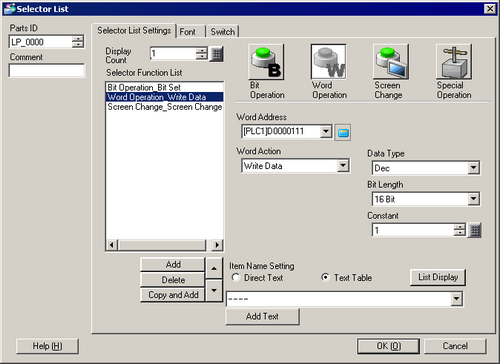
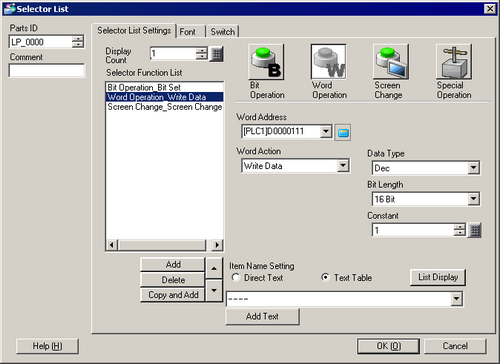
![]()
Please refer to the following for the models supporting Selector List.
![]() 1.5 Supported Features
1.5 Supported Features
Part ID
Parts are automatically assigned an ID number.
Selector List Parts ID: LP_**** (4 digits)
The letter portion is fixed. You can change the number to within the range of 0000 and 9999.
Comment
The comment for each Part can be up to 20 characters.
Display Count
Set the number of operations to display on the list, from 1 to 16.
When it is 16 or less, display only the added number.
Type of Operation
Bit Operation
Turns a specified bit ON/OFF.
![]() 10.16.1 Bit Operation
10.16.1 Bit Operation
Word Operation
Sets data into a specified Word Address.
![]() 10.16.2 Word Operation
10.16.2 Word Operation
Screen Change
Performs a Screen Change.
![]() 10.16.3 Screen Change
10.16.3 Screen Change
Special Operation
Handles special features, such as changing the display unit into offline mode and displaying a Window.
![]() 10.16.4 Special Operation
10.16.4 Special Operation
Selector Function List
Displays the type of selected Switches. Up to 256 passwords can be added.
![]()
In the selector function list, when you select and right-click the feature and select [Default (D)], the feature will be registered as a switch to be displayed on the top of the list. For the feature to display on the top of the list, it is useful to set the features frequently used as default, because the procedure to select from the list by touch operation is not necessary.
Add
Click this button, and select the operation you want to add to the [Selector Function List].
Delete
Delete the operation selected in the [Selector Function List].
Copy and Add
Copy the operation selected in the [Selector Function List] and add it to the last.
↑/↓ (Move Upward/Move Downward)
Moves the feature selected in the [Selector Function List] one position up (or down) the list to change the display order of the list.
Item Name Setting
Configure settings for Item Name display.
Direct Text/Text Table
Set whether to input directly for item names or to reference text registered in a Text Table.
Direct Text
Directly input the item name to be displayed.
Text Table
Use text from a previously saved Text Table. If you want to add or select item names to the text table, select [Add Text] from the text input pull down menu, type the text, and click [OK] to register/select new item names to the text table.
Add Text
The [Add Text] dialogue box appears and you can add/register new text in the text table.
![]()
When there is no longer enough numbers in the text table settings or when using an image font, you cannot [Add Text] if the selected font does not exist in the operating system.