![]()
-
Please refer to the Settings Guide for details.
 33.6.1 GP-Pro EX Simulation Setting Guide
33.6.1 GP-Pro EX Simulation Setting Guide
 33.6.3 Logic View Settings Guide
33.6.3 Logic View Settings Guide
![]()
Please refer to the Settings Guide for details.
![]() 33.6.1 GP-Pro EX Simulation Setting Guide
33.6.1 GP-Pro EX Simulation Setting Guide
![]() 33.6.3 Logic View Settings Guide
33.6.3 Logic View Settings Guide
Open the project file you want to simulate and from the [Project (F)] menu, select [Simulation (L)].
![]()
You can also use the keyboard shortcut Ctrl+T to start simulation.
You can also click ![]() from the State bar to start simulation.
from the State bar to start simulation.
[GP-Pro EX Simulation] is displayed.
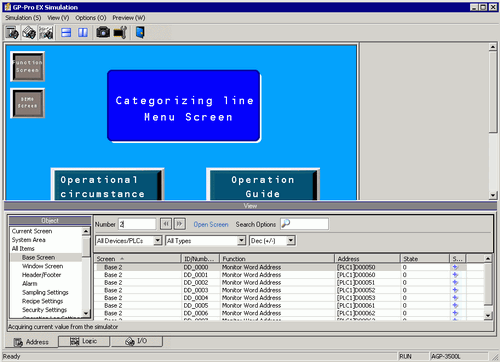
![]()
When you edit the project and run simulation again, close [GP-Pro EX Simulation]. Do the same when running simulation for a different project.
After editing or opening a project that you want to run simulation on, update the contents in [GP-Pro EX Simulation] using one of the following.
From the [Project (F)] menu, select [Simulation (L)]
Press [Ctrl]+[T]
Press [F12]
Select [Preview (W)] and point to [Logic (L)] from the [View(V)] menu, or click ![]() .
.
[Logic View] is displayed.
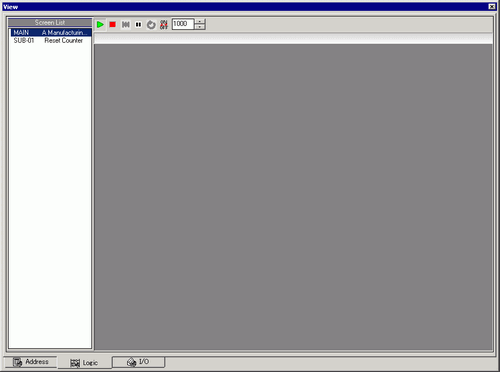
![]()
If [Address View] or [Logic View] is displayed over the [I/O View], click the [Logic] tab to bring the [I/O View] to the front.
From [Screen List], double-click the logic program you want to display.
In the [Logic View], operational status of the logic program is shown with green lines.
(For example, MAIN A Manufacturing System)
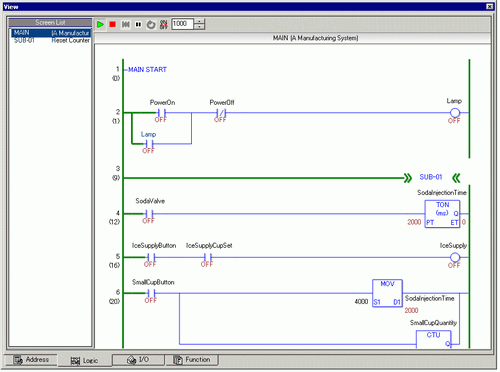
In order to switch the symbol variables ON/OFF, right-click to select [ON]/[OFF] or [Force ON]/[Force OFF].
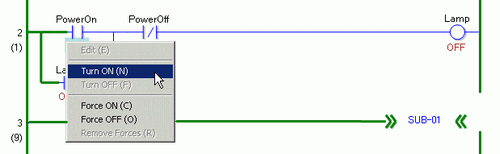
![]()
When you specify [Force ON] or [Force OFF], the symbol variable keeps its ON or OFF state until you remove forces.
In order to change the current value of the symbol variables, right-click the value and select [Edit] or double-click on the value to change it. This updates the current value.
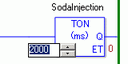
To stop the logic program, click ![]() (Stop) or select
(Stop) or select ![]() (Pause).
(Pause).
Select [Exit from Simulation (X)] from the [Simulation (S)] menu of [GP-Pro EX Simulation] or click ![]() to exit the simulation feature. [GP-Pro EX Simulation], [Address View], [I/O View], and [Logic View] will close.
to exit the simulation feature. [GP-Pro EX Simulation], [Address View], [I/O View], and [Logic View] will close.
![]()
The data that is saved in the backup memory (SRAM) during simulation is deleted after simulation ends. To save a backup of PLC device values, from the [Options (O)] menu select [Configure Memory (M)] or click ![]() . If you select the [Backup the PLC device] check box in the [Device Memory Settings] dialog box, the data of the same address can be read when the same file is re-opened.
. If you select the [Backup the PLC device] check box in the [Device Memory Settings] dialog box, the data of the same address can be read when the same file is re-opened.