![]()
-
The EZ Fingerprint Recognition Setup Tool and EZ Fingerprint Recognition Unit driver are not supported in Ver.5.00 or later. They are no longer provided in the GP-Pro EX installer.
![]()
The EZ Fingerprint Recognition Setup Tool and EZ Fingerprint Recognition Unit driver are not supported in Ver.5.00 or later. They are no longer provided in the GP-Pro EX installer.
In the fingerprint recognition setup tool, you can register level, user ID, password and fingerprint data.
To register a new user, from the [File] menu, click [New] and enter the login ID and password. The security level is set to 15.
To change already registered security information, from the [File] menu click [Open], specify the security file, and then enter the login ID and password.
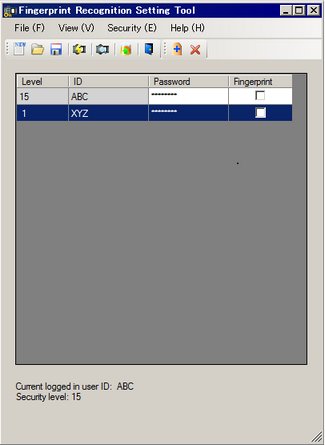
![]()
When the EZ Fingerprint Recognition Unit is turned on and the USB cable is disconnected, the data in the unit will be deleted. When operating the power on the EZ Fingerprint Recognition Unit, make sure that the EZ Fingerprint Recognition Unit and the display unit or computer are connected.
![]()
You can change the display language in the Fingerprint Recognition tool. Select the language by clicking on [Options] from the [Display] menu. You need to restart GP-Pro EX for the language setting to take effect.
Level/User ID/Password
Up to 100 passwords can be registered.
When logged in with security level 15, you can display and edit the security information of all registered users.
When logged in with a security level below 15, you can view and edit the security information of users who are already logged in, as well as the security information of users with a security level less than you.
Enter up to eight single-byte characters for the Password and User ID. Passwords and User ID are case-sensitive.
Passwords are displayed as "*".
![]()
You can set the same password for multiple security levels, but you cannot set the same User ID for multiple security levels.
Fingerprint
Displays a check mark showing fingerprint registration. A check mark is displayed when the fingerprint is registered.
The fingerprint registration screen appears when a check mark is placed in [Fingerprint] for a user that has not registered a fingerprint. Register the fingerprint following the displayed message prompts.
If you uncheck the box, the fingerprint is deleted.
![]()
You cannot edit when the EZ fingerprint recognition unit is not connected.
In the registration screen, register 2 fingerprints for each user. You will need to place your finger on the EZ fingerprint recognition unit sensor three times to register one fingerprint.
Re-login![]()
Click to re-login.
Compare with fingerprint recognition unit![]()
Compares setting information of the connected EZ fingerprint recognition unit database and fingerprint recognition setup tool.
Update fingerprint recognition unit database![]()
Information set in the fingerprint recognition setup tool is overwritten in the EZ fingerprint recognition unit database. To perform fingerprint recognition, it is necessary to transfer the setting information also to the display unit using GP-Pro EX.
Add![]()
Adds a row. Click to add a user.
You can add security information below the security level you logged in at. When logged in at security level 15, you can add all levels of security information.
Delete![]()
Delete the selected row. Click to delete a user.