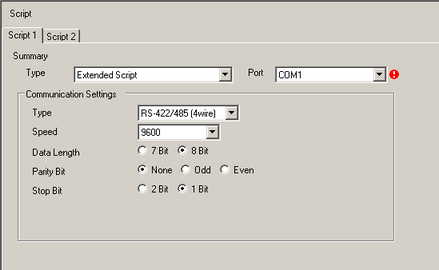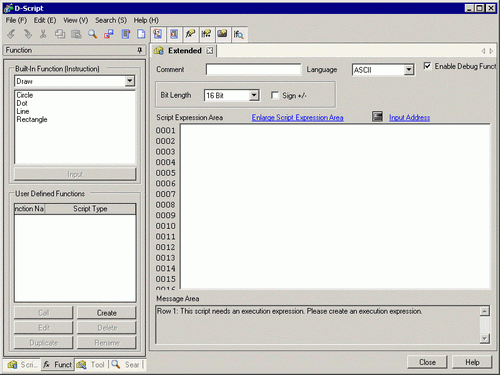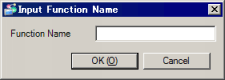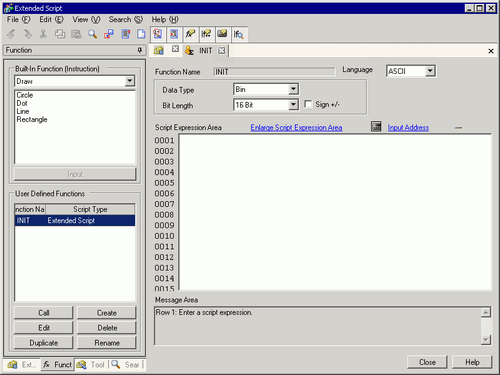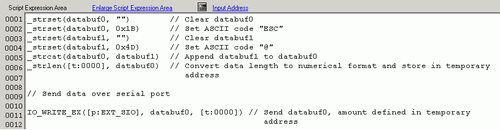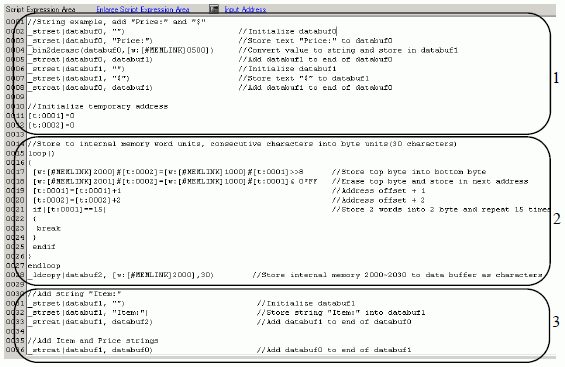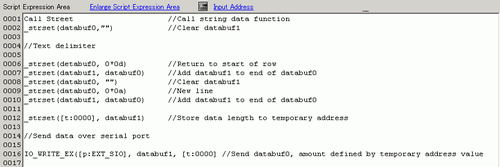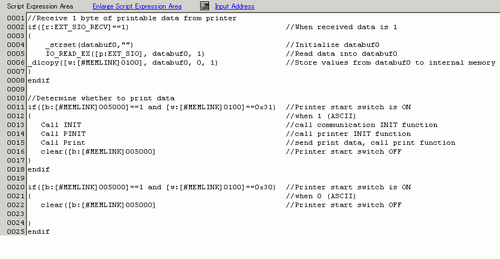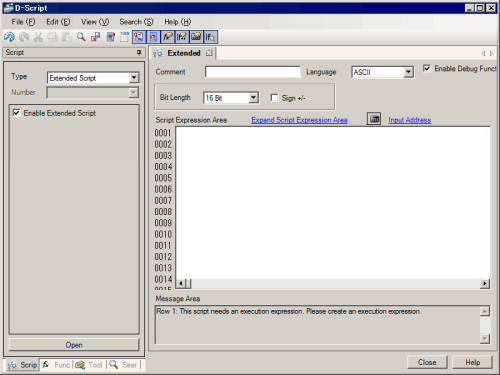![]()
-
Please refer to the Settings Guide for details.
 22.9.1 D-Script/Common [Global D-Script] Settings Guide
22.9.1 D-Script/Common [Global D-Script] Settings Guide
-
See the following for further information about script commands.
 22.11 Built-In Function (Instruction) / Conditional Expressions
22.11 Built-In Function (Instruction) / Conditional Expressions