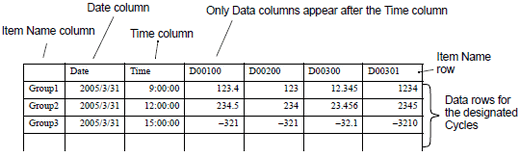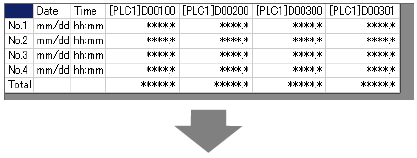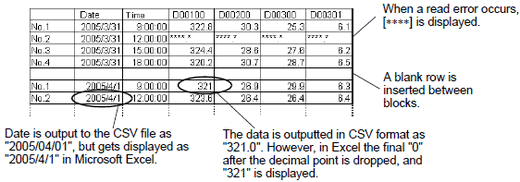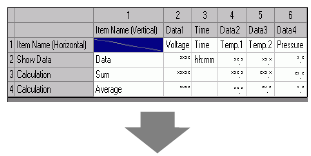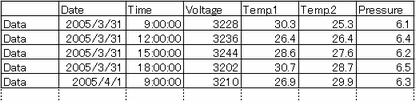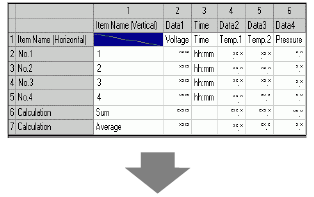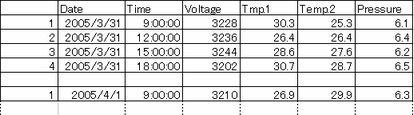![]()
-
Character codes in the CSV file only uses the native code. Use Shift-JIS for Japanese. Western European languages display using CodePage 1252. If you use text that does not exist in CodePage 1252, it will be replaced by a single space.
Please refer to the following for your local character codes.
 6.2.4 Supported Character Codes - Stroke Font/Standard Font
6.2.4 Supported Character Codes - Stroke Font/Standard Font
-
When a read error occurs, displays either "****" (asterisk for each display digit) or "----" (hyphen for each display digit). Which display is used depends on the display unit model.
-
Even if the [Display Color], [Background Color], [Text Color], [Numeral Value Color], or [Blink] color is set, the color will not be output to the CSV file.