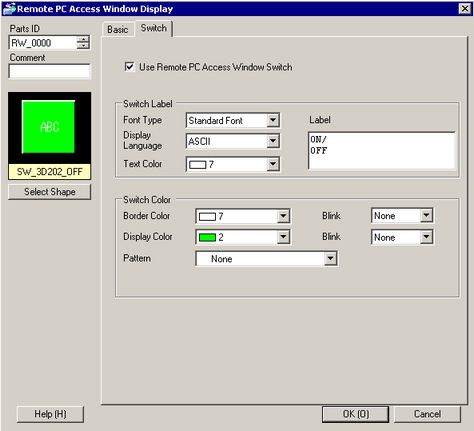
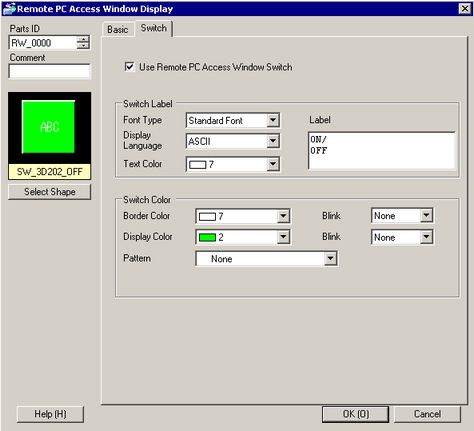
Select Shape
Open the Select Shape dialog box to choose the Part shape.
Use Remote PC Access Window Switch
Set whether to place switches for control of the remote PC access window display or clear the remote PC access window display. The switches are automatically placed on the top right of the remote PC access window. However you can select and move them individually.
Switch Label
Set the Switch label.
Font Type
Select the font type for the label that displays on the switch.
Standard Font
You can specify the vertical and horizontal dimensions of a character in bitmap fonts. When a character is enlarged or reduced, the outline of the character may appear grainy or smudged.
Stroke Font
This is an outline font where the ratio of the character height/width is fixed. Even when a character is enlarged or reduced, the outline clearly displays. However, due to the large required capacity, this font may put a burden on the display unit.
Display Language
Select a language for the label on the switch from [Japanese], [ASCII], [Chinese (Traditional)], [Chinese (Simplified)], [Korean], [Russian (Cyrillic)], or [Thai].
Text Color
Select a color for the label text.
Label
Enter the text to display on the switch.
![]()
When you select a switch and press the [F2] key, you can directly edit the text on the label.
Switch Color
Set the switch color.
Border Color
If it exists, select a color for the Part Shape border.
Display Color
Select the Switch color.
Pattern
Select from the 8 patterns or choose [No Pattern].
Pattern Color
If a pattern has been selected, choose a pattern color.
The Switch color appears as a combination of the [Display Color] and [Pattern Color].
Blink
Select the Part blink and blink speed. You can choose different blink settings for the [Border Color], [Foreground], and [Pattern Color].
![]()
Depending on your display unit's model and [Color] settings, you may not be able to set Blink (from the [Project] menu, point to [System Settings] and click [Display Unit]).
![]() 1.6 Supported Colors
1.6 Supported Colors
Color
Select the Switch color. The display will show when an image has a different color from the selected part image.
![]()
Depending on the shape, you may not be able to set the [Display Color], [Pattern Color], [Border Color], [Color], and so on.