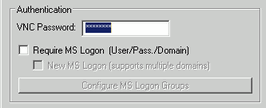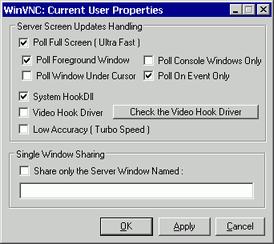Install Ultra VNC on the server computer.
|
Access Method |
Download from the home page as shown below. (Recommended version: 1.0.8.2, 1.2.1.7) http://www.uvnc.com/
|
|
Connection Configuration |
You can connect up to eight server computers to a display unit. However, you cannot connect multiple display units to one server computer. Please connect display units one at a time. |

-
This software was developed by the Ultra VNC TEAM. Although the recommended version has been confirmed to run correctly, there is no guarantee that the application can run in all environments. Before using this tool, make sure you test the application.
-
Other VNC software cannot be connected or may not function properly since some features are specific to the above software.
![]()
-
When using Windows Server 2003 on the server, in addition to Ultra VNC, you can also purchase and install a terminal server.
 36.3.2 Procedure - Log in from Multiple Display Units
36.3.2 Procedure - Log in from Multiple Display Units
-
The URL is current as of August 2018. however the URL and contents of the site may change without notice.
In [Authentication], under [Win VNC Current User Properties] set the [VNC Password] up to a maximum of 30 single-byte characters.
Define other settings as required.