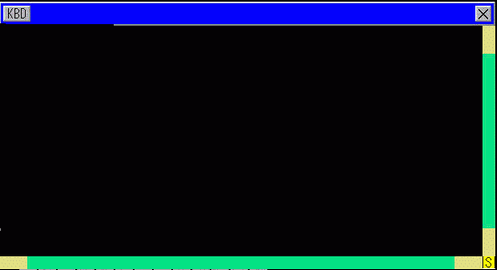
Remote PC Access Window Display
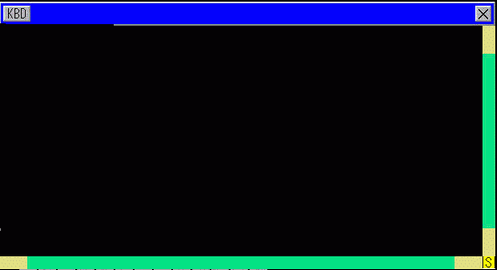
![]()
Shows/hides the popup keypad for the remote PC access window.
Close Window Screen![]()
Close the RPA display window. If you set [Bit Trigger] in the Remote PC Access Window Display, the [Remote PC Access Bit Address] turns OFF automatically when you press this button.
Scroll Bar
When you touch the yellow area, the scroll bar moves by 10 pixels at a time.
When you scroll by touching the black part, the screen moves page by page.
When you click the green area, you can drag the mouse to move the screen.
Display Area
Display the contents of server computer.
Remote PC Access Window Display Operation
Touch the [RPA Window Display Switch]. (or set the [Remote PC Access Trigger Bit Address] ON.)
Open the Remote PC Access Window to display the server PC screen.
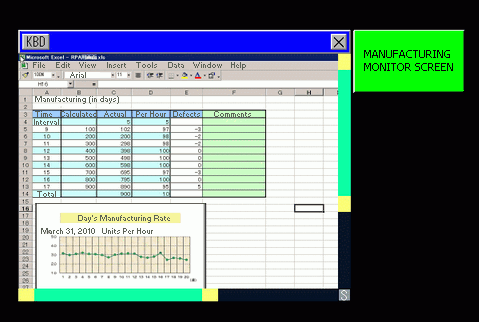
You can scroll the screen area that cannot display in the remote PC access window display with the scroll bar.
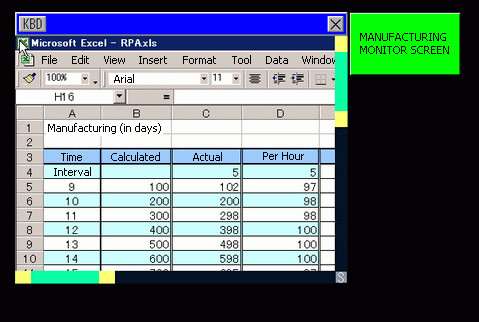
Touch the ![]() button to display the popup keypad.
button to display the popup keypad.
To close the window, touch the [RPA Window Display Switch] again or touch the ![]() button.
button.
If you start the remote PC access window display by the "Bit Trigger", the bit address turns OFF automatically when you press the ![]() button.
button.
Method for Moving the Popup Keypad
Touch the upper part of the popup keypad.
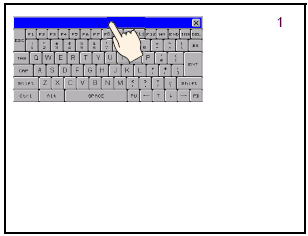
Touch the desired position on the screen where you want the display to move.
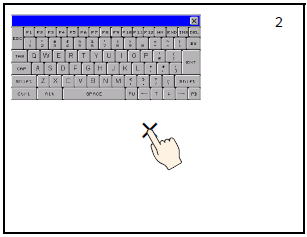
The popup keypad displays in the position that was touched.
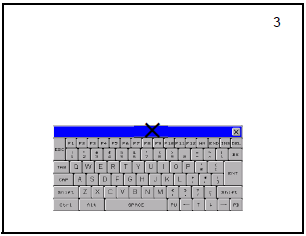
![]()
If the popup keypad is larger than the specified position allows, the keypad is adjusted to a position where it can appear.