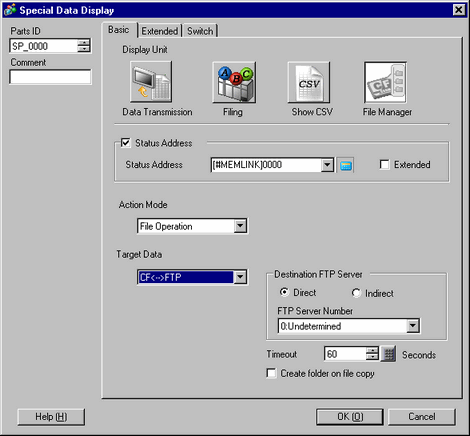
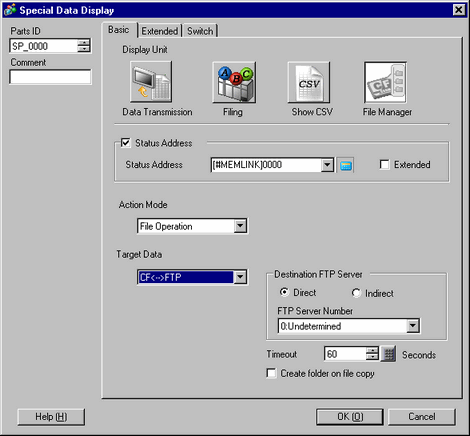
![]()
If you use a model that supports SD Cards, "CF" and "CF Card" are replaced by "SD" and "SD Card".
Status Address
Set to confirm error information with a set address.
Specify the word address to store the error status.
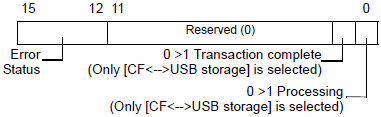
|
0 |
Completed Successfully |
Transfer completed successfully. |
|
1 |
(Reserved) |
- |
|
2 |
(Reserved) |
- |
|
3 |
(Reserved) |
- |
|
4 |
No CF/SD card |
The CF/SD card is not inserted in the display unit, or the CF card cover is not closed. |
|
5 |
Read Error |
Reading data from external storage unsuccessful or there is not enough free space. You do not have access rights to the folder. |
|
6 |
Write Error |
Writing data to external storage unsuccessful or there is not enough free space. You do not have access rights to the folder. |
|
7 |
CF Card Error |
CF card is not properly formatted or it is damaged |
|
8 |
Delete Error |
Read-only file, or file delete unsuccessful You do not have access rights to the folder. |
|
9 |
FTP Connection Error |
FTP Server not working properly, or FTP Server does not exist |
|
10 |
FTP Login Error |
User Name or Password set in the FTP Server not correct |
|
11 |
FTP Read Error |
Reading file from an FTP server unsuccessful |
|
12 |
(Reserved) |
- |
|
13 |
(Reserved) |
- |
|
14 |
USB Storage is absent |
USB storage is not available. |
|
15 |
USB storage error |
Either the USB storage is not correctly formatted or invalid, or storage that is not USB storage is attached. |
![]()
When [Select Movie] is selected using FTP Server, if Read File fails, "11 FTP Read Error" instead of "5 Read Error" is displayed as the error status.
If a CF/SD card does not have enough space when data is copied from the FTP server to the card, the error status indicates a "5 Read Error" not "6 Write Error".
Expand
In [Action Mode], select [File Operation]. In [Target Data], select [CF<-->FTP] (or [SD<-->FTP]) or [USB Storage<-->FTP]. While transferring data to the CF/SD Card/USB Storage using FTP, specify whether to write the transfer information in the specified status address.
|
System Start Address Offset |
Use |
|
|
16 bit |
32 bit |
|
|
+0 |
+0 |
Status |
|
+2 |
+1 |
Transfer File Size |
|
+4 |
+2 |
Transfer File name |
|
+14 |
+7 |
Transfer Complete File Size |
|
+16 |
+8 |
Transmission Speed |
|
+18 |
+9 |
Elapsed Time |
|
+20 |
+10 |
Time Remaining |
Status
Refer to [Status Address].
Transfer File Size
Stores the size of the file to transfer. At the start of transfer, data from the previous transfer is cleared. Units are in bytes.
Transfer File name
Stores the name of the file being transferred.
A file name is handled in upper case letters even if the name uses lower case characters.
Up to 19 characters can be used for a file name. If a name uses more than 19 characters, displays the first 16 characters followed by an ellipsis (...).
When the system language is Japanese, you can use JISX0208-1990 characters for the file name.. When the system language is English, you can use the roman characters up to 7F (ASCII) in JISX0201. However, you cannot use control codes or other characters that cannot be used in file names.
Transfer Complete File Size
Stores the file size of the files that have completed transfer among the transfer target files. Units are in bytes.
Communication Speed
Stores average transfer speed. After transfer complete, stores the resulting file size divided by the elapsed time. Decimal places are truncated. Units are in bytes per second.
Elapsed Time
Stores the elapsed time from the start of transfer. Units are in seconds.
Time Remaining
Stores the transfer time remaining. Decimal places are truncated. Units are in seconds. The following method is used for calculation:
(Transfer File Size minus Transfer Complete File Size) / Speed
The status value is not cleared to zero when transfer is complete. The status is cleared on starting the next transfer. (Status is not included.)
![]()
If an error occurs during file transfer, saves the value before the error occurred.
Speed, Elapsed Time, Transfer File name, Transfer Complete File Size, and Time Remaining are written every second.
However, when the start file size is large, it may take longer to populate the status value. The total file size is updated when transfer of 1 file is complete.
When [Extended] is selected, it may take a long time to start data transfer if there is a large number of files.
On deleting, the Transfer File Size, Speed, Transfer Complete File Size, and Transfer Time Remaining are cleared to zero. Only the Transfer File name and the elapsed time information is saved.
The storage area for Transfer File Size and Transfer Complete File Size is 32 bits. Transferred files that exceed the storage limit of 4294967295 bytes (about 4 GB) cannot be stored. Exceeding this limit may cause instability.
Speed and Time Remaining values cannot be stored if the Transfer file size and Transfer Complete File Size exceeds 4294967295 bytes.
If the time on the display unit's clock changes during the transfer, the values for Speed, Elapsed Time, and Time Remaining are not stored.
Time Remaining is the estimate until transfer is complete. If the number of data is large, the accuracy of estimates decreases. Accuracy also decreases when transferring large files.
When data transfer is started, it uses the file manager's extended settings for the screen where the transfer began, even if a screen change occurs during the data transfer and the file manager's extended settings on the new screen are different.
When a screen change occurs during a data transfer and extended settings exist on both screens, remaining transfer data is written to the new screen address.
Action Mode
Select the action of file managers from [File Operation] and [Select Movie].
File Operation
Selects a file to be displayed or copies a file.
Target Data
CF (or SD)
The File Manager displays folders and files saved in the CF/SD Card /USB storage on the display unit.
USB storage
On the screen, displays folders or files saved in USB storage.
CF<-->USB storage (or SD<-->USB storage)
You can display both CF/SD card and USB storage at the same time, and copy and move the date between the CF/SD card and USB storage. Use it when you display the CSV data in USB storage on the [CSV Display].
CF<-->FTP (or SD<-->FTP)
Copy data on the FTP server to the display unit's CF/SD card, and copy data on the display unit's CF/SD card to the FTP server.
USB storage<-->FTP
Copy data in FTP server to the USB storage in the Display and copy data in the USB storage in the display to FTP server.
![]()
Data copied from the FTP server can be displayed in Show CSV or Picture Display. The data can also be used as recipe data. Please refer to the following for configuration and operation via FTP server.
![]() 42.9 Using the FTP Server to backup data in the Display's External Storage
42.9 Using the FTP Server to backup data in the Display's External Storage
Remove DEL Key
When selected, the [DEL] key for deleting selected files will not appear on the screen.
Available when in the [Target Data] field you select [CF], [SD], or [USB Storage].
Destination FTP Server
Select how to specify the FTP server from either [Direct] or [Indirect]. In [Action Mode], select [File Operation]. In [Target Data], select [CF<-->FTP] (or [SD<-->FTP]) or [USB Storage<-->FTP].
FTP Server No.
Specify the destination FTP Server when [Direct] is selected in [Destination FTP Server].
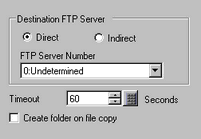
Start Address
Specify the Start Address of consecutive word address for specifying information regarding the destination FTP server when [Indirect] is selected in [Destination FTP Server].
Start Address icon
Click to display content of consecutive addresses from the start address.
Start Address
![]()
Time out
Set a time between 10 to 120 seconds for the period of timeout after starting FTP server communication.
Create folder on file copy
When this check box is selected, create folder with the date/time of the file copy and copy data.
A folder name is the date"year/month/day/time" that the folder was created.
Select Movie
Selects the movie file to play.
Selection Mode
Single
You can select and play only one movie file stored on the CF/SD card or FTP server.
Multiple
You can select and play movie files stored on the CF/SD card or FTP server. You can select up to 100 files or folders.
Index Numbers will be allocated in order from "0" just like Play List files. Playback will start from the Index Number 0.
Target Data
CF (or SD)
You can select data on the CF/SD card.
FTP
You can select data in the FTP Server.
CF/FTP (or SD/FTP)
You can select data on the CF/SD Card or FTP Server.