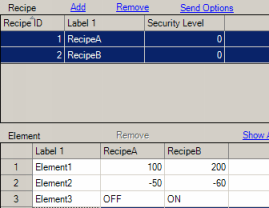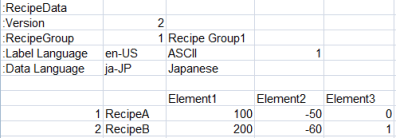26.20.2.1 When Using [Export]
Things you can edit in CSV Files
File Name
CSV File Format
Language Code
Text formatted element values
Things you can edit in CSV Files
After you export the enhanced recipe data, you can open and edit it in a spreadsheet. However, avoid action that are not listed below, including deleting. An error occurs and you will not be able to import.
Action |
Details |
Change element value |
You can change the set value for each recipe. Set text data with the same language code as the Data Language. |
Add recipe |
Add a recipe by adding one recipe data row in the CSV file. Be careful not to duplicate an existing recipe ID. |
Delete recipe |
Delete a recipe by deleting one recipe data row in the CSV file. |
Change element labels |
When you change an element label, use the same language code used for the Label Language. |
Change recipe label |
When you change a recipe label, use the same language code used for the Label Language. |

When there are two or more label languages, unless the CSV file defines the label, it is automatically populated with default text. When importing into GP-Pro EX, this text is "Recipe". When importing to the display unit, the label is "NewRecipe~*". (* indicates the recipe ID)
When adding a recipe, the security level of the added recipe is 0.
File Name
Export enhanced recipe data using the following file name structure.
Enhanced recipe group ID (5 digit number)_enhanced recipe group name.csv
For example, when group ID is 1 and enhanced recipe group name is "Recipe Group1".
"00001_Recipe Group1.csv"

Avoid changing the file name. If you change the file name, an error will occur and importing will fail.
CSV File Format
The CSV file format of exported enhanced recipe groups is as follows.
Set enhanced recipe group "Recipe Group1"
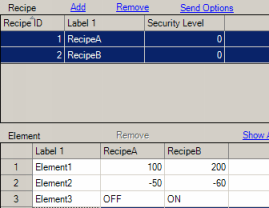
Exported file
00001_Recipe Group1.csv (Group ID = 1, Name = Recipe Group1, Language = Japanese)
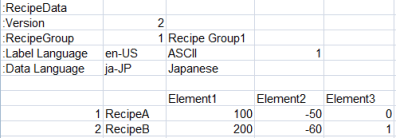
Header that identifies the file as enhanced recipe data. Do not edit.
This is the file version information. Do not edit.
This is the recipe group ID and recipe group name.
Language and language code of recipe labels and element labels, along with the label number. Do not edit.
If there are two or more label languages, you can select which language to use when exporting from GP-Pro EX. When you export from the display unit, the current language is used in the output. When you import, the label should be the same language code and label number as the import destination.
Language and language code of text in element values. Do not edit.
This language information is used for text data in the enhanced recipe group.
This is a blank row. Do not edit.
One blank row is required. If the blank row is missing, or if there are multiple blank rows, import will fail.
, ,<Element 1 Label>,<Element 2 Label>,...,<Element n Label>
Output the element label selected by the Label Language's label number. When you edit the label, use the language defined for the Label Language. You cannot add or delete elements. You cannot import when the number of elements in the recipe group in the import destination does not match the number of elements in the CSV file.
<Recipe ID>,<Recipe Label>,<Element 1 value>,<Element 2 value>,...,<Element n value>
Recipe data. One row is output for each recipe. The recipe label is output using the Label Language, and text formatted element values (Element2) are output using the Data Language. To edit recipe labels and element values, edit each in the same language as the corresponding language code.
Do not duplicate recipe IDs. If you import a duplicate ID into GP-Pro EX, the recipe is overwritten with the recipe in the last row. On the display unit, an error occurs preventing you from importing duplicate IDs.
Language Code
The language code, language name, and character code of text data is output to the CSV file as follows. Text formatted element values are output with the character code corresponding with either the current language at export, or the current Label Language on the display unit, as follows.
Language Code |
Language |
Character code for text |
en-US |
ASCII |
OEM 850 (ASCII) |
ja-JP |
Japanese |
Windows Codepage 932 (Shift_JIS) |
zh-TW |
Chinese (Traditional) |
Windows Codepage 950 (Big5) |
zh-CN |
Chinese (Simplified) |
Windows Codepage 936 (GBK) |
ko-KR |
Korean |
Windows Codepage 949 |
ru-ru |
Russian (Cyrillic) |
Windows 1251/OEM 866 |
th-TH |
Thai |
Windows 874 |
Text formatted element values
When using double quotation marks or a comma in text formatted elements, enclose the entire string in double quotation marks.
Include a comma
Enclose the entire string in double quotation marks. If the string is not enclosed with double quotation marks, the comma is recognized as a delimiter and import will not succeed.
For example, "AB,CD" -> AB,CD
Include double quotation marks
Enclose the entire string in double quotation marks. And at the location in the text string where you want to display double quotation marks, insert two consecutive double quotation marks.
For example, """ABCD""" -> "ABCD"
"AB""CD" -> AB"CD
![]()