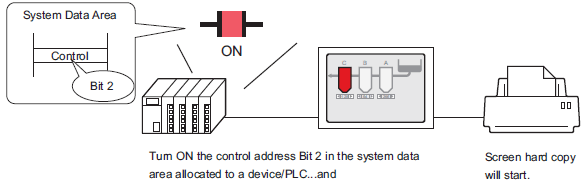
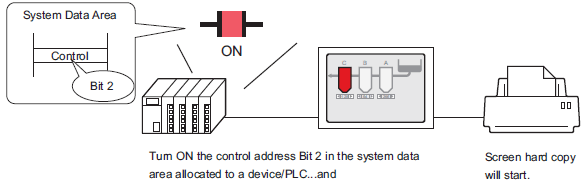
Configure connection settings for the printer. For more information about the configuration, please refer to the following.
![]() 35.3.3 Procedure - Connecting a Printer Directly to the Display Unit
35.3.3 Procedure - Connecting a Printer Directly to the Display Unit
In the [Project] menu, select [System Settings] and then select [Display Unit]. Open the [System Area] tab.
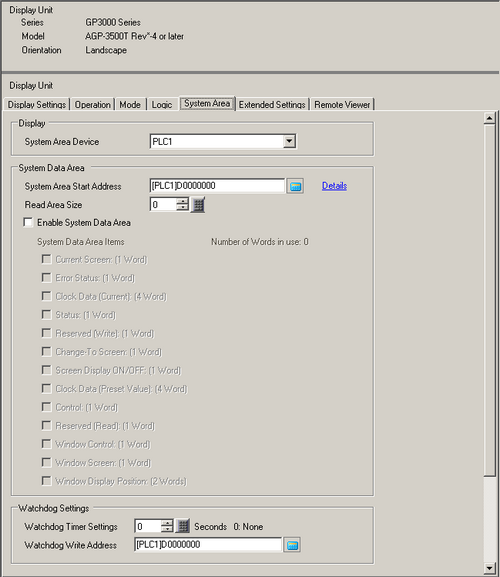
Select which device/PLC to allocate the system data area in [System Area Device]. The system data area can only be set to one device/PLC.
Designate the start address of the system area in [System Area Start Address] and select the [Enable System Data Area] check box. (For example, D00000)
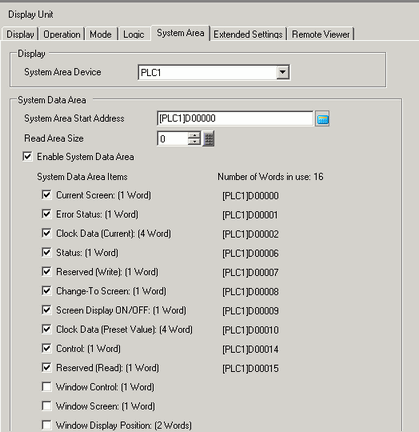
Select the [Control: (1 Word)] check box.
If you turn ON Bit 2 in the address that displays on the right side ('D00014' in the above example), the displayed screen will print.
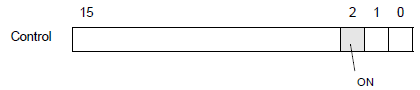
![]()
When a [Status] address ([Status: (1 Word)] D00006 in the above example) is allocated to the device/PLC, bit 2 of this address (printing bit) is ON while printing the displayed screen. After printing, this bit automatically turns OFF. Create [Script] to turn OFF the control address ([Control:(1 Word)] D00014) bit 2 after making sure this bit has turned OFF.