This setting is required to use Pro-face Connect on models where SiteManager is set up in offline mode. For the list of models affected, see the following.
![]()
For an overview on Pro-face Connect, see the following.
![]() 42.10 Using Pro-face Connect's System
42.10 Using Pro-face Connect's System
For information on Pro-face Connect terminology and set up procedure, refer to the "Pro-face Connect Quick Start Guide". You can download the manual from our support site (http://www.pro-face.com/trans/en/manual/1001.html).
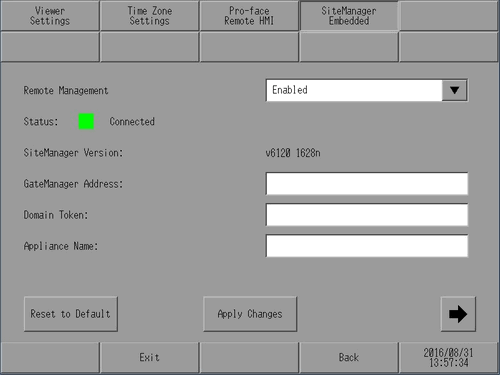
Remote Management
You can define whether to connect automatically to GateManager when SiteManager (display unit) is started, and which SiteManager operations to enable from GateManager, LinkManager, or LinkManager Mobile.
Enabled
When SiteManager (display unit) is started, automatically connects to GateManager and enables the following operations.
From GateManager, administration of SiteManager (such as configuring settings and backing up the connection status of appliances connected to SiteManager)
From LinkManager or LinkManager Mobile, connect to either SiteManager or to appliances connected to SiteManager.
Disabled
Do not automatically connect to GateManager. Also SiteManager does not accept any operations from GateManager, LinkManager, and LinkManager Mobile.
Heartbeat only
When SiteManager is started, automatically connects to GateManager and notifies GateManager of only the connection.
Relays and hearbeat only
Same as Heartbeat only, but also allow data through configured Server relays and Appliances.
For information on the Server relay, refer to the help available from the SiteManager Embedded Web GUI.
(You can access the SiteManager Embedded Web GUI from GateManager. From the GateManager's tree view select SiteManager, then right-click SiteManager.)
Status
Displays the connection status between GateManager, LinkManager, or LinkManager Mobile with SiteManager.
Green
Completed connection with GateManager.
Blue
LinkManager or LinkManager Mobile is connecting to SiteManager.
Yellow
Trying to connect to GateManager.
Red
Unable to connect to GateManager.
![]()
When the connection is broken, it may take awhile before the status display turns red.
To reduce the time for changes in status, refer to the "Pro-face Connect Troubleshooting for SiteManager (Access to GateManager)".
SiteManager Version
Version of SiteManager Embedded installed on the display unit.
![]()
SiteManager Embedded is automatically installed on the display unit when transferring a GP-Pro EX Ver.4.07.100 or later project file. (Only for models where SiteManager Embedded is set up in offline mode.)
GateManager Address
Enter the IP address of the GateManager that SiteManager connects to.
Domain Token
When SiteManager first connects to GateManager, uses a token. Set up the token with up to 127 single-byte alphanumeric characters and the space and period.
Appliance Name
Enter the name of SiteManager, with up to 127 single-byte alphanumeric characters and the space and period. GateManager displays the entered name.
Reset to default
Resets the SiteManager Embedded settings.
Reset also removes any licenses set up on the SiteManager. Please request the GateManager administrator to reissue a license.
Apply Changes
Confirm the contents of the defined settings.
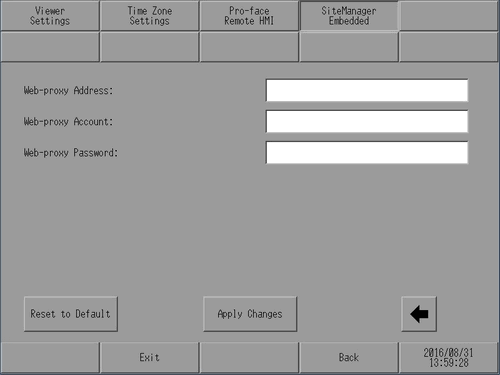
Web-proxy Address
Enter the IP address of the proxy that SiteManager uses to connect to GateManager.
![]()
You can also define the WPAD (Web Proxy Auto-Discovery Protocol) address. Addresses can be specified with up to 64 single-byte alphanumeric characters.
Web-proxy Account
When using a proxy and you need to authenticate the user, set up the account name with up to 64 single-byte alphanumeric characters.
![]()
The authentication format supports Basic authentication.
Web-proxy Password
When using a proxy and you need to authenticate the user, set up the password with up to 64 single-byte alphanumeric characters.
![]()
The authentication format supports Basic authentication.