![]()
-
Please refer to the Settings Guide for details.
 30.15.2.2 PID Monitor
30.15.2.2 PID Monitor
You can adjust the setting values for the PID instructions while monitoring the values in the [PID Monitor] window.
![]()
Please refer to the Settings Guide for details.
![]() 30.15.2.2 PID Monitor
30.15.2.2 PID Monitor
Run the online monitor.
![]() 30.12.1 Online Monitoring Procedures
30.12.1 Online Monitoring Procedures
On the [View (V)] menu, point to [Work Space (W)] and then click [PID Monitor Window (M)]. The [PID monitor] window opens.
In [Target PID Variable], select the PID variable that you want to monitor. The PID instruction setting is displayed in a graph.
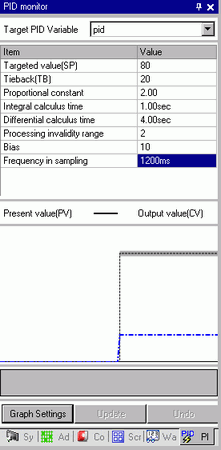
You can change the setting values while looking at the graph.
When the setting value is changed, the data is written to the following devices.
|
Items on the Screen |
Save in |
Remarks |
|
Target PID Variable |
None |
Displays PID variables selected. |
|
Setpoint (SP) |
Operand S1 |
Can be changed only when the instruction operand is a variable. |
|
Tieback (TB) |
Operand S3 |
Can be changed only when the instruction operand is a variable. |
|
Proportional Constant |
Variable Format****.KP Address Format U_****.KP |
Set value (x 1000). |
|
Integral Calculus Time |
Variable Format ****.IT Address Format U_****.IT |
Set value (x 1000). |
|
Differential Calculus Time |
Variable Format ****.DT Address Format U_****.DT |
Set value (x 1000). |
|
Processing Deadband Range |
Variable Format ****.PA Address Format U_****.PA |
|
|
Bias |
Variable Format ****.BA Address Format U_****.BA |
|
|
Frequency in Sampling |
Variable Format ****.ST Address Format U_****.ST |
|
![]()
Click [Update] to update the graph.
Click [Graph] to change the graph display's Upper Limit, Lower Limit, and display Width settings.