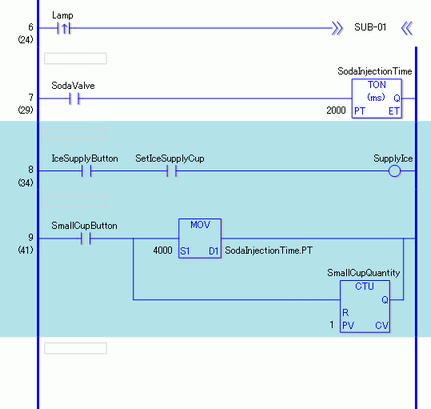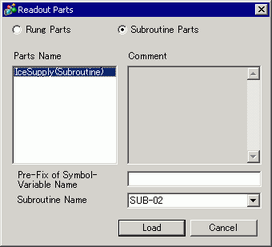Select the rung one up from where you want to insert the part or select a part of the rung (power bar, instruction, and so on).
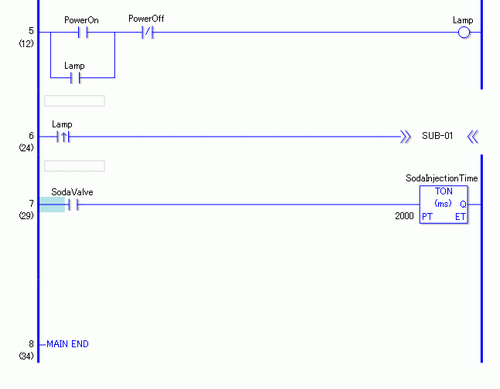
From the [Logic (L)] menu, point to [Parts (M)], and click [Load (P)]. The [Load Part] dialog box will display.
Select [Rung Parts] and choose the rungs parts to be inserted from [Parts Name] and click [Load].
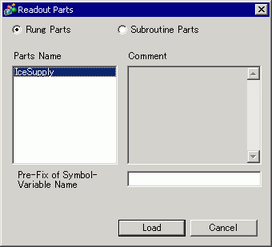
![]()
-
You can avoid overlapping the symbol variable names by inputting text in [Pre-Fix of Symbol-Variable Name].
If a logic program is loaded when the symbol variables are overlapped, the variable type may be changed.
Is that case, the input text is added in front of the symbol variable name of the rung parts, then inserted into the logic program you are editing.
For example, when entering "ALine" in [Pre-Fix of Symbol-Variable Name]:Rung Parts
After Insertion of the Logic Program
Symbol Variable Name
Switch1
ALineSwitch1
The rung part is inserted.