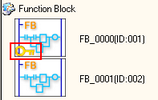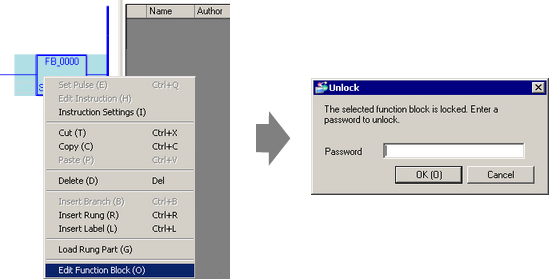
By setting a password for a Function Block (FB), you can restrict browsing and modification of programs. Setting a password turns an FB into a black box, allowing you to keep it confidential, while you can still reuse them.
You can set a password for each FB. In order to open the Function Block Screen, a user must enter the password.
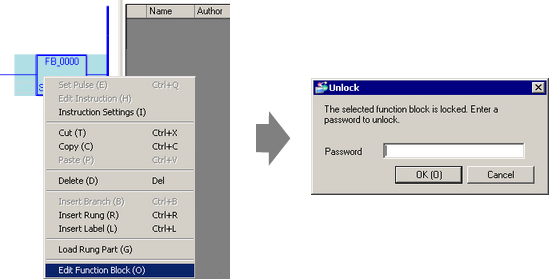
Password
You can use up to 10 single-byte alphanumeric characters.
Setting Password
In the [Screen List] window, select the FB for which you want to set a password, right-click it and [Set Password] from the pop-up menu.
A dialog box for setting password opens. Specify password with up to 10 single-byte alphanumeric characters in [New Password].
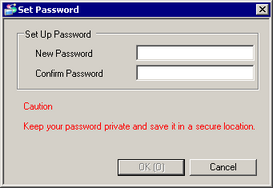
Confirm the password by re-entering the password, then click [OK].
![]()
You cannot edit the Function Block if you forget the password. Please be careful.
Changing and Cancelling a Password
You can change or delete a password in the password setting dialog box.
In the [Screen List] window, select the FB for which you have set a password, right-click it and [Set Password] from the pop-up menu.
A dialog box for setting a password opens. In [Current Password], enter the password set for the FB.
If you want to change the password, enter the new password in [New Password] and [Confirm Password], then click [OK]. If you want to cancel the password setting, leave [New Password] and [Confirm Password] blank, and click [OK].
![]()
The lock mark ![]() appears for the function block with password in the [Screen List] window
appears for the function block with password in the [Screen List] window