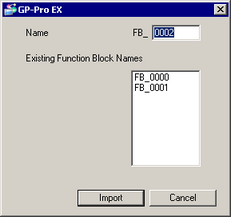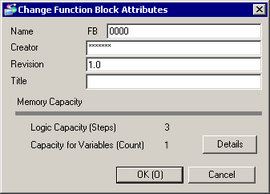Select the FB you want to copy in the Screen List window.
Click the icon ![]() .
.
![]()
-
You can also copy the FB by right-clicking it when it is selected, and selecting [Copy] from the pop-up menu.
Paste the copied FB in the [Screen List] window.
A dialog box opens where you can specify a name for the FB. Enter a name in [Name] and click [Paste]. You can use up to 4 alpha-numeric characters.