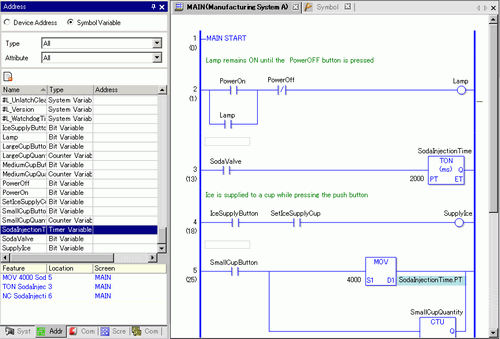![]()
-
Please refer to the Settings Guide for details.
 30.15 Settings Guide
30.15 Settings Guide
Use the [Comment List] to view variable, symbol, system variable, and rung comments in the logic program.
![]()
Please refer to the Settings Guide for details.
![]() 30.15 Settings Guide
30.15 Settings Guide
Using the [Comment List] Window
On the [View (V)] menu, point to [Work Space (W)] and then click [Comment List (C)]. The [Comment List] window opens.
In [Target Item], select the type of comment type you want to display in the list.
To edit a comment, select the comment and click ![]() .
.
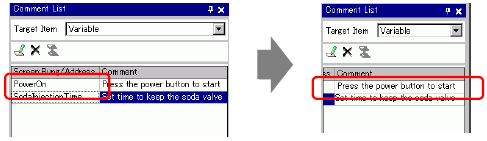
![]()
You can edit the comment in the following ways.
Double-click the comment.
Right-click the comment and click [Delete (E)].
To delete the comment, select the comment and click ![]() .
.
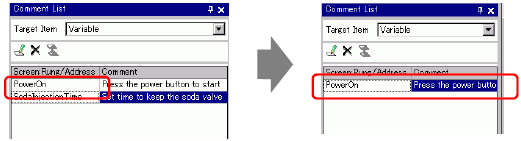
![]()
You can delete the comment in the following ways.
Double-click the comment.
Right-click the comment and click [Delete].
Select the comment and press DELETE.
When [Target Item] is [Rung], double-click a cell in the [Screen Rung/Address] column to select the rung in the logic with the comment you want to delete.
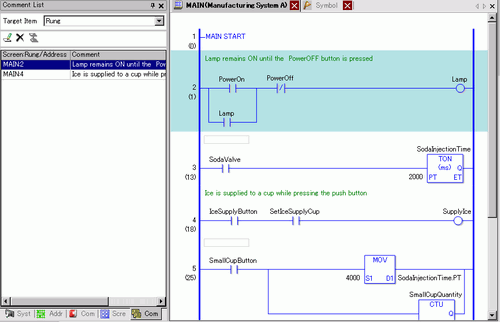
When [Target Item] is [Variable] or [System Variable], double-click the cell in the [Screen Rung/Address] column. This displays the [Address] window and selects the relevant symbol variable or system variable.
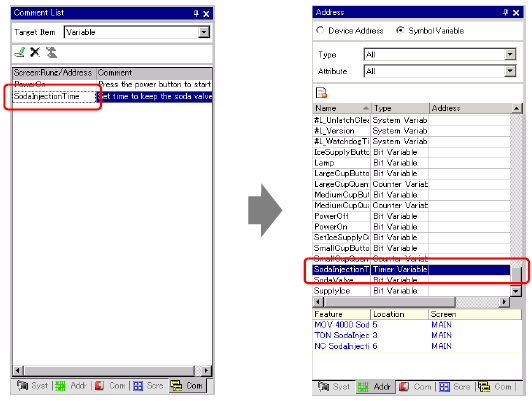
Select the lower part of the [Address] window to select the target variable on the logic screen.