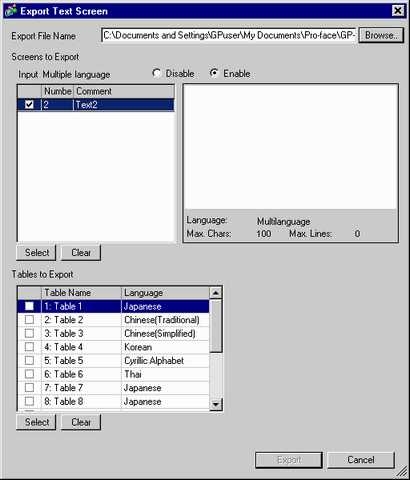
Saves registered text screen data in TXT file format or CSV file format.
From the [Common Settings (R)] menu, select [Text Registration (T)] and then click [Export] from the [New Text/Open] dialog box to display the following screen.
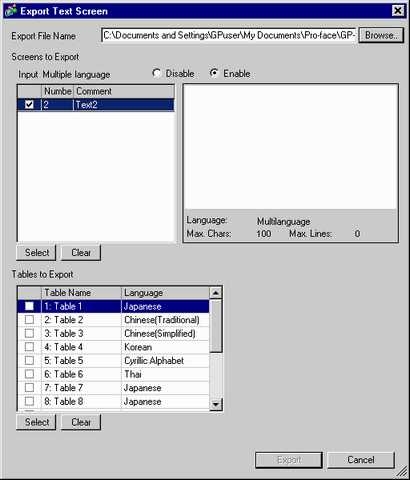
Export File Name
Click [Browse], and select a location to save the output file, and [File Name], [Save as type], and [Delimiter Setting(U)] for the output files.
![]()
Select the output file format from *.txt or *.csv.
Screens to Export
Select a text screen you want to export.
Input Multilanguage
Specify whether [Input Multiple Languages] is set for the text screen to be exported.
Do Not Use
Select when exporting the text screen not using [Input Multiple Languages]
Enable
Select when exporting the text screen using [Input Multiple Languages]
Select
To set up using the keypad. If you click the [Select] button while text screens are selected, the check boxes of all screen numbers of the selected text screens will be selected and the selected text screens will be subject to export.
Clear
To set up using the keypad. If you click the [Clear] button while arbitrary text screens are selected, the check boxes of all screen numbers of the selected text screens will be cleared and the selected text screens will not be subject to export.
Tables to Export
Displays when Input Multiple Languages is enabled. Select the table using the language change feature set in the text screens to be exported.
Select
If you click the [Select] button while tables are selected, the check boxes of all the table numbers of the selected tables will be selected and the selected tables will be subject to export.
Clear
If you click the [Clear] button while tables are selected, the check boxes of all the table numbers of the selected tables will be removed and the selected tables will not be subject to export.
![]()
Text screen data is output by the file format only for this purpose. See the following for file format details.
![]() 17.4.3 Text Screen File Format-File Format
17.4.3 Text Screen File Format-File Format
You can check the text screen's language type (the table number or language type as set up using the language change feature on the text screen) by referring to the output file name. As you cannot check the data in the file, please be careful if you change the file name. Refer to the following for the names of output files.
![]() 17.4.3 Text Screen File Format, File Name
17.4.3 Text Screen File Format, File Name