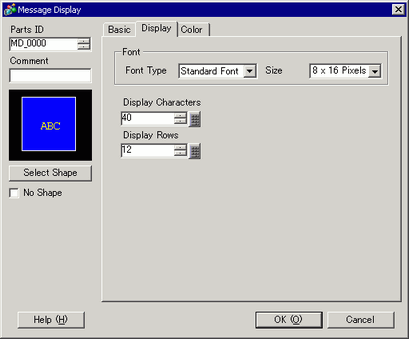
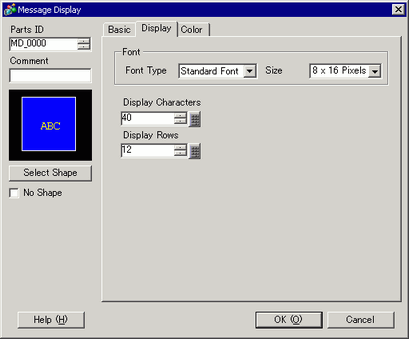
Font
Set font for the text display.
Font Type
Choose the font type from [Standard Font], [Stroke Font], or [Image Font].
Stroke Font and Standard Font
Standard Font
You can specify the vertical and horizontal dimensions of a character in bitmap fonts. When you magnify/shrink characters, the outline may become rough or the letter may appear compressed.
Stroke Font
This is an outline font where the ratio of the character height/width is fixed. The letters will have a smooth outline even if you magnify/shrink them. However, this font uses more disk space on the display unit.
Font Size
Select the text size. Each font type has a different size range.
Size
Standard Font
Specify "Width x Height" from [8 x 8] to [64 x 128] in 8 pixel units.
Stroke Font
6 to 127
If you select [Automatically Adjust Text Size], you can adjust the [Maximum Size] and [Minimum Size].
Fixed Size
Available when [Standard Font] is selected. You can choose between 6x10 pixels, 8x13 pixels, or 13x23 pixels. This font supports single-byte characters only.
When using 6x10 fonts, you cannot set the [Text Attribute] to [Bold].
Image Font
Windows fonts are converted to bitmaps and used in display parts.
Select Font
Define the font, and set up the [Style], [Size], and [Font Set]. The properties you can define (Style, Size, and Font Set), differ between fonts.
![]()
A proportional font cannot be selected.
From the [Common Settings] menu's [Text Registration], when the [Input Multilanguage] check box is cleared, image font characters in the text display are registered automatically. You can check registered content in the [Image Font] area's [Characters Used] setting.
When [Input Multilanguage] is selected, define the font for each table. The [Font] dialog box opens and click ![]() to define [Font name], [Style], [Size], and [Font Set].
to define [Font name], [Style], [Size], and [Font Set].
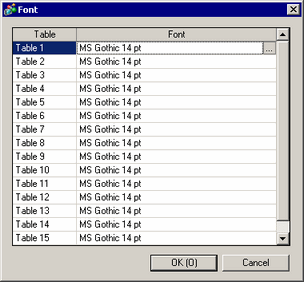
Display Characters
Set the number of single-byte characters to be displayed on each line from 1 to 100.
Display Rows
Set the number of lines of text to be displayed from 1 to 50.