

Channel Number
Select the Channel to configure the graph display and color.
Line Type
Specify whether to draw a line on the graph.
When checked, set one of the following types for the line.
Direct
Line Type
Select a type of the line from among the five patterns.
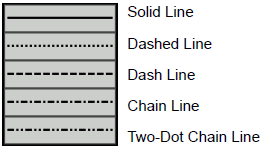
Line Thickness
Set the line thickness from 1 to 2.
Display Color
Set the line color.
Background Color
If you selected a line type other than the solid line, set the line's background color.
Address
Display Color / Background Color, Line Type / Line Thickness
Set the start address that specifies the display color/background color and line type/line thickness.
Click the icon ![]() to display the structure of addresses in use.
to display the structure of addresses in use.
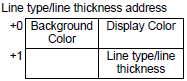
For color codes to be stored in Display Color / Background Color, refer to the following.
The following lists the codes to be stored in Line Type/Thickness.
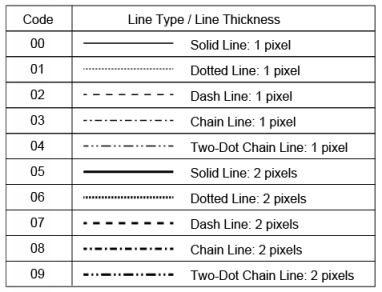
![]()
If the Graph screen is 16 pixels or less, any pattern other than a solid line may not properly display.
Dot Type
Specify whether to show the points on the graph.
When selected, select a dot type from among the 7 patterns:![]() ,
,![]() ,
,![]() ,
,![]() ,
,![]() ,
,![]() ,
,![]() The dot size is fixed at 5 pixels.
The dot size is fixed at 5 pixels.
Display Color
Set the dot color.
Curve
Specify whether to curve the line within the display range when the data values exceeded the specified value of the display range.
When [Curved Lines] is selected, values that exceed the display range display as the preset upper limit. When both X and Y values exceed the display range, displays the intersecting point between upper limits.
When [Straight Lines] is selected, does not display values that exceed the display range.
![]()
When displaying a graph, if the 16-bit display range is exceeded, the graph will be curved regardless of the Curve setting.
Connect the start and end points
Specify whether to connect the start and end points of the graph to create a closed line.
Graph Area Color
Select a color for the Graph Display Area.
Blink
Select the blink and blink speed. You can choose different blink settings for [Display Color], [Background Color], and [Graph Area Color].
![]()
Depending on your display unit's model and [Color] settings, you may not be able to set Blink (from the [Project] menu, point to [System Settings] and click [Display Unit]).
![]() 1.6 Supported Colors
1.6 Supported Colors