Select multiple parts whose addresses you want to convert in a single operation.
![]()
-
You can select multiple parts whose addresses are to be converted using the following methods.
-
Hold [Shift] key and click
-
Hold [Ctrl] key and click
-
[Ctrl] + [A]
-
You cannot convert multiple D Script, Trigger Action, and function key addresses.
-
When the selected part is set up with Call Screen, addresses on the called screen are not included.
Select the part and then right-click to view the menu.
Click [Convert Address]. The [Convert Address] dialog box opens.
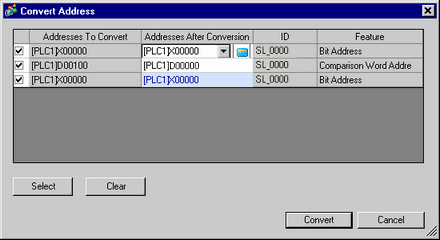
All addresses used in the selected parts will be displayed. (For example, X100)
![]()
-
Addresses not displayed in [Addresses To Convert] cannot be converted with the address conversion feature.
Define the Start Address after conversion. (For example, M200)
![]()
-
If the check box left side of the [Addresses To Convert] is cleared, new addresses cannot be set in the [Address After Conversion]. They are converted to the addresses displayed in the [Addresses To Convert].
-
Addresses with the same device name set in [Addresses To Convert] will be converted. In the procedure example, only addresses with the device name X will be converted to the device name M.
-
Even when a device name is the same, if the address set in [Addresses After Conversion] is a bit address, only bit addresses will be converted, if it is a word address, only word addresses will be converted.
-
Addresses are converted using the same increments as the [Addresses To Convert]. For example, if the setting before conversion is X0100, X0200, X0300.., then the addresses after conversion are M0200, M0300, M0400...
-
If any addresses after conversion are smaller than the start address of the device, they will be converted to the start address.
-
If any addresses after conversion are larger than the end address of the device, all overflow addresses are converted to the end address.
Click [Convert].