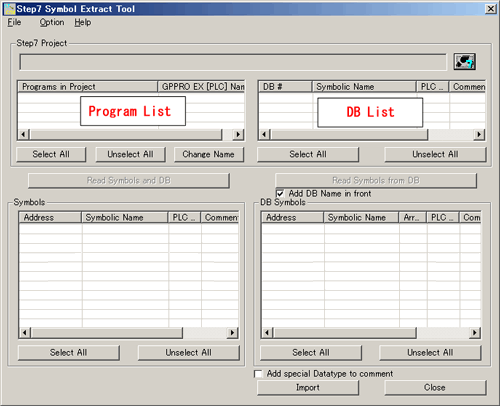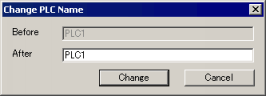You can use symbols and comments set up in Siemens configuration software STEP7 projects by using the Step7 Symbol Extract Tool.
After importing the symbols into GP-Pro EX, you can use them in GP-Pro EX projects. And during set up, you can check imported comments.
You can import data from Step 7 projects when any of the following series is set up in the [System Settings], [Device/PLC].
You can import the following data using the Step7 Symbol Extract Tool.
File
Open Step7 Project
Displays a dialog box where you can select the STEP7 project to import.
Read Symbols and DB
Reads the shared data (system memory) and data blocks from the program selected in the [Programs in Project] table, and displays the result in the [DB #] and [Symbols] tables.
Read Symbols from DB
Reads symbol information from data blocks selected in the [DB #] table, and displays the result in the [DB Symbols] table.
Import
Imports the STEP7 project addresses into the [Symbol Variable] list.
End
Exits the Step7 Symbol Extract Tool.
Help
About
Displays version information about the Step7 Symbol Extract Tool.
 Select the STEP7 Project
Select the STEP7 Project
Displays a dialog box where you can select the STEP7 project to import.
Select All
Selects all programs.
Unselect All
Clears selection of all programs.
Change Name
Defines the device/PLC for the selected program. Click to display the following dialog box where you can confirm the device/PLC set up in GP-Pro EX, and set [Change After]. Clicking [Change] will define the device/PLC name displayed in the [Programs in Project] table's [GPPRO EX (PLC) Name] column.
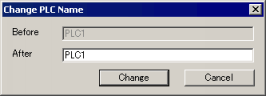
Programs in Project
Displays all the programs in the selected project.
Step7 Project
Field displays the project name and path.
GPPRO EX (PLC) Name
Displays the name of the associated device/PLC for symbols to be imported.
DB #
Displays a list of the data blocks loaded in from the program.
DB #
Column displays the name of the data block.
Name
Column displays the symbol name associated with the data block.
Device/PLC Name
Displays the device/PLC defined in the [Programs in Project] table.
Comment
Column displays the symbol comment associated with the data block.
Read Symbols and DB
Reads the shared data (system memory) and data blocks from the program selected in the [Programs in Project] table, and displays the result in the [DB #] and [Symbols] tables.
Read Symbols from DB
Reads symbol information from data blocks selected in the [DB #] table, and displays the result in the [DB Symbols] table.
Add DB Name in front
When reading symbols from the [DB #] table, you can add the data block name as a prefix to symbol names.
Symbols
Displays a list of the symbols loaded in from the STEP7 project.
Address
Displays the system memory address for the symbol.
Symbol Name
Column displays the symbol name associated with the system memory.
Device/PLC Name
Displays the device/PLC defined in the [Programs in Project] table.
Comment
Displays the comment associated with the symbol.
DB Symbols
Table displays the symbol names registered to data blocks.
Address
Column displays the symbol registered to the data block.
Symbol Name
Column displays the symbol name.
Count
When using arrays, displays the element index number.

-
Loads elements 0 and higher when using ARRAY data type and 1-dimensional arrays.
Device/PLC Name
Displays the device/PLC defined in the [Programs in Project] table.
Comment
Column displays the comment associated with the symbol.
Add special Datatype to comment
When importing as System Variables, you can add the STEP7 data type to comments.
The data types you can append, and the text added to comments are as follows. You cannot append with other data types.
|
Data Type
|
Text
|
|
DWORD
|
32_
|
|
DINT
|
32_
|
|
REAL
|
FL_
|
|
S5TIME
|
S5_
|
![]()