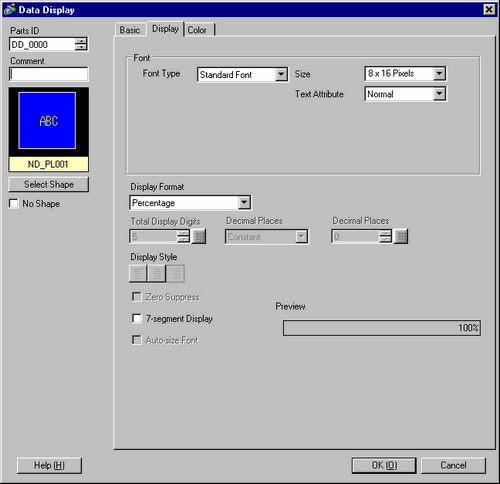
Select the font and attributes.
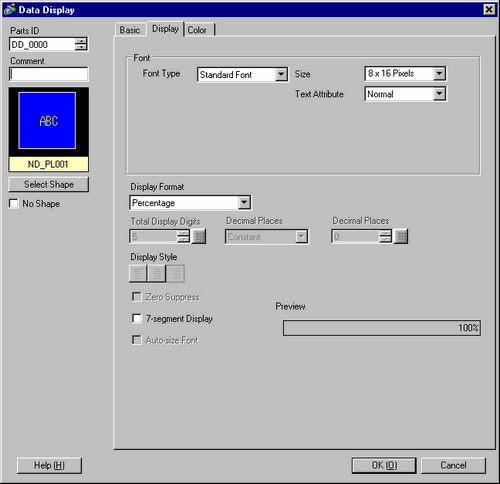
Font
Set a font for the text.
Font Type
Select a font type for the statistical data from [Standard Font], [Stroke Font], [Image Font], or [Bitmap Font].
Stroke Font and Standard Font
Standard Font
You can specify the vertical and horizontal dimensions of a character in bitmap fonts. When you magnify/shrink characters, the outline may become rough or the letter may appear compressed.
Stroke Font
This is an outline font where the ratio of the character height and width is fixed. The letters will have a smooth outline even if you magnify/shrink them. However, this font uses more disk space on the display unit.
Size
Choose a font size for the statistical data.
Standard Font
(8 to 64) x (8 to 128)
Standard Font (Fixed Size)
[6x10], [8x13], [13x23] (Displays single-byte characters only)
Stroke Font
6 to 127
Text Attributes
Select the text attributes.
Standard Font
Choose from [Normal], [Bold], or [Shadow].
(When using the fixed font size [6x10], select either [Normal] or [Shadow].)
Stroke Font
Choose from [Standard], [Bold], [Outline]
![]()
When using [Auto-size Font] with either [7-segment Display] or [Stroke Font], the [Text Attribute] cannot be defined.
Image Font
Windows fonts are converted to bitmaps and used in display parts.
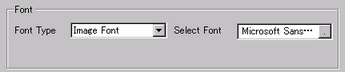
Select Font
Define the font, and set the [Font style], [Size], and [Script]. Depending on the font you selected, available [Font style], [Size], and [Script] will differ.
![]()
A proportional font cannot be selected.
Characters of the image font used in Data Display [Statistical Data Display] will be automatically registered. Once registered, you can check the content in the [Characters Used] in the [Image Font] settings.
Bitmap Font
You can use prepared bitmap images to uniquely express numeric values and symbols.
Model
Select the model to use from the registered bitmap font models.
Color
Set a color for the bitmap font.
Font Size
Width
Set the Bitmap font width from 1 to 200.
Height
Set the Bitmap font height from 1 to 400.
Transparent
Set whether the background of the bitmap font will be transparent.
![]()
The following models display the font with the background color of the model, as a result, the background of the font cannot be set to transparent.
7seg Type1
7seg Type3
Neon
LED
Meter
Crayon
Settings
Preview all the characters, such as numeric values and symbols, of the selected model.
Display Format
There are three ways to display statistical data: [Percentage], [Numeric Value], and [Numeric Value + Percentage].
![]()
When [Percentage] is selected, the division operation may create results that, when totaled, do not add up to exactly 100%.
Total Display Digits
If the [Display Format] is set to [Numeric Value] or [Percentage + Value], set the number of digits to display in the Statistical Data Display. Numbers after the decimal point are included in the display digits. However, the decimal point is not included in the display digits.
Specify Decimal Places
Select the designation method for specifying the Decimal Places. This setting is available when the [Data Type] is [Bin] or [Float].
Constant
Specify a fixed value for the Decimal Places. (Direct Specification)
Address
Specify the address where the number of Decimal Places are stored. (Indirect Specification)
Decimal Places
![]()
When [Specify Decimal Places] is [Constant], select the number of digits after the decimal point.
When the Total Display Digits is 5, and the Number of Decimal Places is 2, it will appear as follows:
![]()
The number of decimal places you can set up depends on the [Data Type].
|
Data Length |
Data Type |
Total Display Digits |
Decimal Places |
|---|---|---|---|
|
16 bit |
Bin |
1 to 11 |
1 to 10 |
|
BCD |
-- |
||
|
32 bit |
Bin |
1 to 11 |
1 to 10 |
|
BCD |
-- |
||
|
Float |
1 to 17 |
1 to 16 |
Number of Decimal Places Address
![]()
When the [Decimal Places Specification] is [Address], specify the Address where Decimal Places are stored.
Display Style
There are three ways of positioning statistical data: [Align Right], [Align Left], and [Align Center].
Zero Suppress
If this option is selected, leading zeros are not displayed.
For example, Number of Display Digits = 4

7-segment Display
Select this option to show values as a 7-segment display.
![]()
This cannot be set when [Bitmap Font] or [Image Font] is selected.
This can be set only when [Text Attribute] is set to [Standard].
This option is not available when a [Fixed Size] is selected in the font [Size] list.
Auto-size Font
For use with the Stroke Font, select this option to display the value without the top and bottom margins.
![]()
This cannot be set when [Standard Font], [Bitmap Font], or [Image Font] is selected.
This setting is unavailable for [7-segment Display].
Preview
Shows a display image based on the settings.