![]()
-
Please refer to the Settings Guide for details.
 3.8.3.6 Search
3.8.3.6 Search
![]()
Please refer to the Settings Guide for details.
![]() 3.8.3.6 Search
3.8.3.6 Search
Search
Click the [Search] tab in the work space.
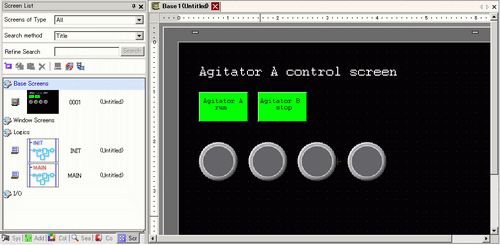
![]()
If the [Search] window is not displayed, from the [View (V)] menu, point to [Work Space (W)] and select [Search (F)].
The [Search] dialog box appears. Select the search target from [Search Type]. (For example, [Label/Text].)
Enter the text you want to search for (for example, Agitator A).
![]()
To search for [Comment] or [Label/Text], the following search is also available.
For example 1, in the [Search for text] field enter [Alarm?]
->[AlarmA] comes up in the search but not [Alarm AB], which has different numbers of characters.
For example 2, in the [Search for text] field enter [Alarm*]
->Both [AlarmA] and [AlarmAB] come up in the search.
Click [Search all]. The search results appear.
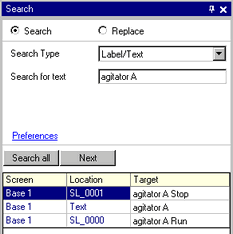
![]()
Click [Replace All] to replace the text of all parts in the search result as a block.
Replace
Click [Replace].
Type text you want to change in [Replace with text].
Select the parts lines you want to replace in the search result and click [Replace].
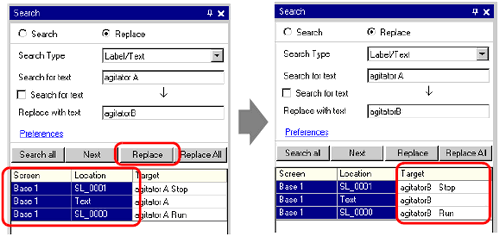
![]()
Click [Next] to move to the next item selected in the search result.
If you want to replace a part of text being searched (such as just replacing the "C" in "ABC"), select the [Search for text] check box. When the check box is selected, the text entry column is displayed. Enter the text you want to replace.