![]()
-
Please refer to the Settings Guide for details.
 3.8.6.9 Screen - Address Block Conversion
3.8.6.9 Screen - Address Block Conversion
![]()
Please refer to the Settings Guide for details.
![]() 3.8.6.9 Screen - Address Block Conversion
3.8.6.9 Screen - Address Block Conversion
Export
From the [Screen] menu, click [Address Block Conversion] - [Export]. The [Export] dialog box appears.
Select the screen or window type and set the screen number to convert.
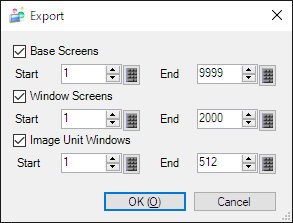
Click [OK] and specify the [Location] and [Save as type].
The addresses in the project file are exported in screen or window units in the specified format.
File naming rules are as follows.
[Screen type][Screen number].[extension]
Example: Base0001.CSV
Specify Addresses after Conversion
Use spreadsheet software such as Microsoft Excel or Notepad to specify the [Addresses After Conversion].
Change the addresses output in the [Address After Conversion] column of the exported file to the desired addresses.
Example of exported file
|
Address To Convert |
Address After Conversion |
ID |
Feature |
|
[#MEMLINK]000100 |
[#MEMLINK]000100 |
SL_0000 |
Bit Address |
|
[#MEMLINK]000100 |
[#MEMLINK]000100 |
SL_0000 |
Bit Address 1 |
|
[PLC1]D00123 |
[PLC1]D00123 |
DD_0000 |
Monitor Word Address |
|
[#MEMLINK]000100 |
[#MEMLINK]000100 |
DD_0000 |
Visibility Animation-Bit |
|
[PLC1]D00456 |
[PLC1]D00456 |
MM_0000 |
Address |
![]()
Files cannot be imported if items other than the [Address After Conversion] are changed.
If an invalid address or a symbol variable that does not exist in the project file is set to an [Address After Conversion], the data cannot be imported.
This function also supports symbol variables and system variables.
The following are excluded from this function.
D-Script
Trigger Action
Parts placed in the header/footer of base screens.
Import
Open the screen or window to import into.
From the [Screen] menu, click [Address Block Conversion] - [Import]. The [Open File] dialog box appears.
Select the file to import to display the [Address Block Conversion] window, which shows the edited content.
Review the addresses to import and click [OK].
![]()
The information on the screen or window to import into must be the same as when exported. You cannot import if the screen or window data was edited after it was exported.
If an invalid address or a symbol variable that does not exist in the project file is set in the [Address After Conversion] column, the [Address Block Conversion] window will display the [Address After Conversion] as "Undefined" and the address will not be imported.
The display language of GP-Pro EX during import must be the same as during export. You cannot import if the display language is different. For information about the display language setting, refer to the following.
![]() 3.8.5.1 Preferences - General
3.8.5.1 Preferences - General