![]()
-
Please refer to the Settings Guide for details.
 26.9.3 File Manager
26.9.3 File Manager
 28.10.2 FTP Server Settings Guide
28.10.2 FTP Server Settings Guide
![]()
Please refer to the Settings Guide for details.
![]() 26.9.3 File Manager
26.9.3 File Manager
![]() 28.10.2 FTP Server Settings Guide
28.10.2 FTP Server Settings Guide
The following steps explain how to back up data stored in a CF Card by using a FTP server.
From [System Settings], select [Peripheral Settings], then [FTP Server]. Click [New] and register the FTP server to be connected.
From the [Parts (P)] menu, point to [Special Data Display (P)] and select [File Manager (M)]. Place the Part on the screen.
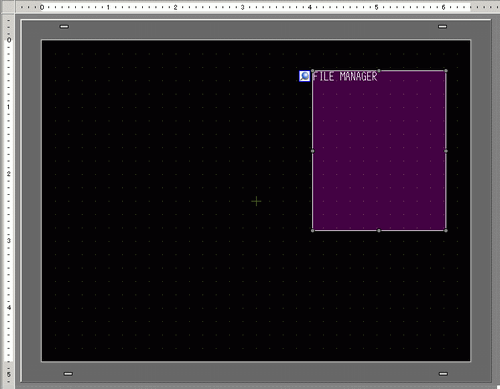
Double-click the new Special Data Display [File Manager]. The following dialog box appears.
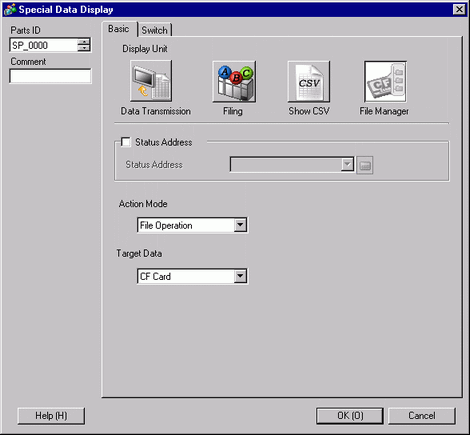
In [Action Mode], select [File Operation]. In [Target Data], select [CF<-->FTP].
Select [Direct] under [Destination FTP Server].
![]()
If you select [Indirect], information from the FTP Server to be connected is specified by an address.
The FTP Server set in 1. is displayed under [FTP Server]. Select the FTP server to be connected.
Click the [Switch] tab and select the [Display] check box. In [Select Shape], select the shape of the switch, specify the label and color and then click [OK].
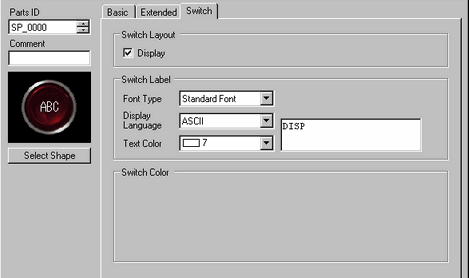
![]()
For details and the operation procedure of the File Manager screen, refer to the following.
![]() 42.8.2 Operation - Copying or Moving Data Between a CF Card (or SD Card) and a USB Storage Device
42.8.2 Operation - Copying or Moving Data Between a CF Card (or SD Card) and a USB Storage Device
When displaying the contents of the FTP Server, the [FTP] switch is displayed, and touching this switch will connect you to the FTP Server.
To disconnect the FTP Server, close the File Manager or change the screen.
An address can be configured to store the transferring status.
![]() 26.9.3 File Manager
26.9.3 File Manager