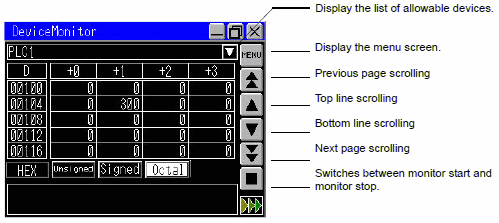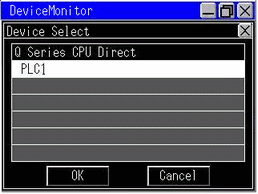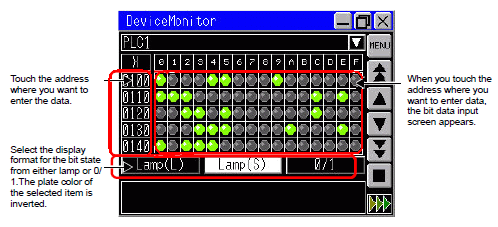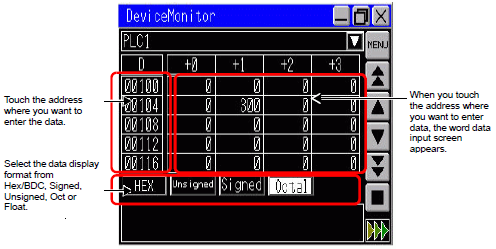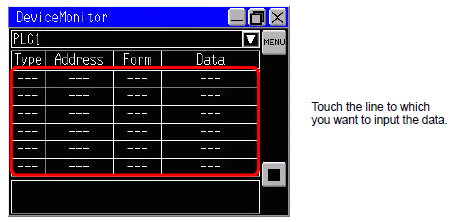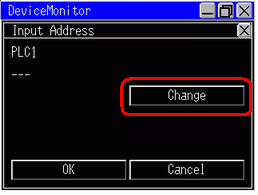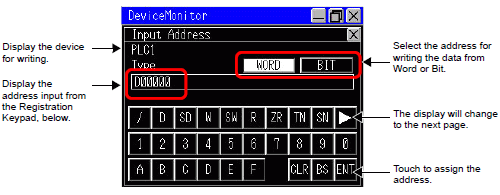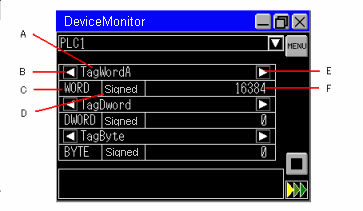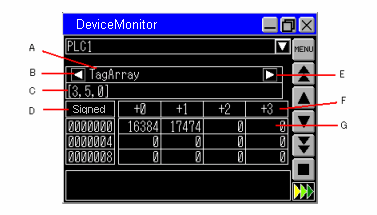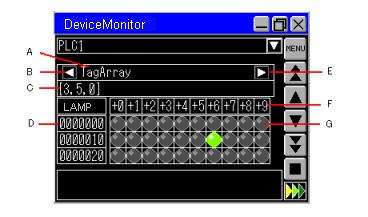Select the monitoring method, and touch [Close Menu] or in the [Menu] bar touch ![]() .
.
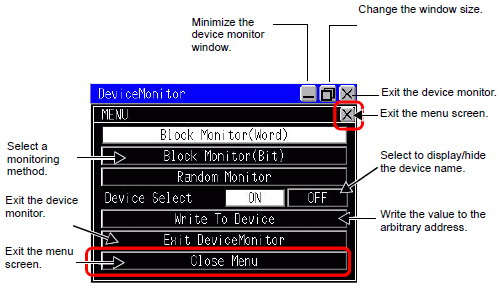
![]()
-
For models that support only QVGA resolution, you cannot change the window size.
-
The displayed window will differ if the monitored device is a tag.
 Tag monitor
Tag monitor
The device monitor screen appears.