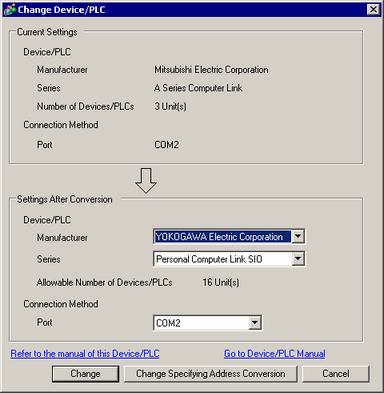
In the [Device/PLC] page click [Change Device/PLC] and the following dialog box appears. Select the model of the Device/PLC you want to change.
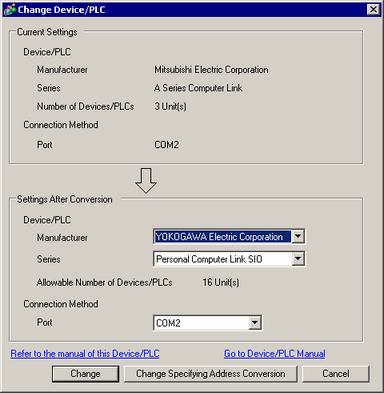
Current Settings
Maker
Displays the maker of the currently set device/PLC.
Series
Displays the series for the currently specified PLC.
Number of Device/PLCs
Displays the number of connected devices for the currently set PLC.
Port
Displays the connection port of the currently specified device/PLC.
Settings After Conversion
Manufacturer
Sets the maker of the new PLC.
Series
Sets the series of the new PLC.
Allowable Number of Devices/PLCs
Displays the number of devices that can be connected with the new PLC.
Port
After changing the model, select a connection port from [USB/SIO (RS422/485)], [Ethernet (UDP)], [Ethernet (TCP)], or a serial port, such as [COM1].
![]()
When using a USB/RS-422/485 conversion adapter, select [USB/SIO(RS422/485)].
For a list of display modles that support the USB/RS-422/485 conversion adapter, please see the following:
![]() 1.5 Supported Features
1.5 Supported Features
Additionally, for devices you can connect with the USB/RS-422/485 conversion adapter and its connection methods, refer to the "GP-Pro EX Device/PLC Connection Manual".
Refer to the Manual of This Device/PLC
Displays the page for a changed device/PLC in the "GP-Pro EX Device/PLC Manual".
Go to Device/PLC Manual
Displays the top page of the "GP-Pro EX Device/PLC Manual".
Change
Changes the model of device without specifying an address conversion pattern.
![]()
Because no address conversion pattern is specified, if there is no destination address code, the address may not display correctly.
Change Specifying Address Conversion
Changes the model of device by specifying an address conversion pattern. Designate the previous address range and the top address of the destination device/PLC.
![]() 7.9.1.2 Address Conversion Method Settings Guide
7.9.1.2 Address Conversion Method Settings Guide
Cancel
Cancels changing to a new device/PLC.