![]()
-
Please refer to the Settings Guide for details.
 7.9 Settings Guide
7.9 Settings Guide
Change the type of device without specifying an address conversion pattern at the time of conversion.
![]()
Please refer to the Settings Guide for details.
![]() 7.9 Settings Guide
7.9 Settings Guide
For example:
|
COM1: Company A's PLC, PLC1 (for example, Omron, CS/CJ Series HOST Link) COM2: Company B's PLCs, PLC2, PLC3, PLC4 (for example, 3 units of Mitsubishi Electric, A Series Computer Link) |
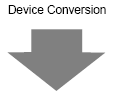
|
COM1: Company A's PLC, PLC1 (for example, Omron, CS/CJ Series HOST Link) COM2: Company C's 3 PLCs (for example, 3 units of Yokogawa Electric, Computer Link SIO) |
![]()
If there is no Convert Destination device code, the address may not display correctly. After converting a device/PLC, confirm all device addresses used in the project and correct the relevant addresses.
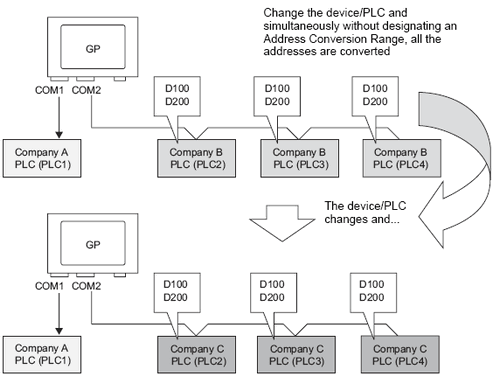
From the [Project] menu, select [System Settings], and click [Device/PLC].
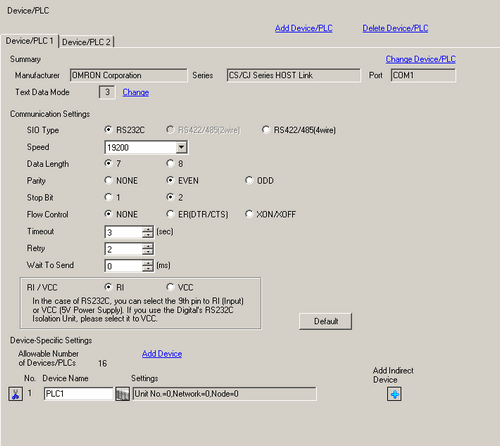
Click the [Device/PLC2] tab, and click [Change Device/PLC].
When the [Change Device/PLC] dialog box appears, set the [Maker] and [Series] of the device/PLC you want to change to.
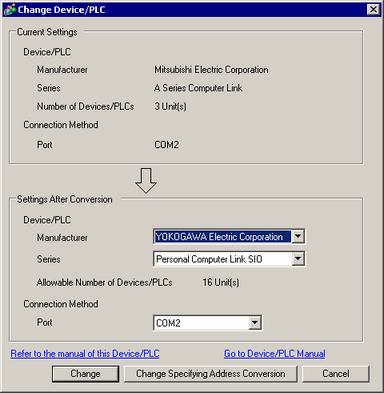
Click [Change].
The following message appears. Click [OK (O)] and the settings are complete.
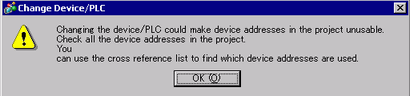
![]()
If you change the device/PLC by clicking the [Change] button in the [Change Device/PLC] dialog box, the address conversion pattern may not display correctly if there is no device code at the destination. Confirm all device addresses used in the project and correct the relevant addresses.
After converting a device/PLC, parts, D-Scripts, and alarms must have their device addresses set again. In addition, if any screens use a [Screen Change] switch, that screen has to be saved again.
If using an Ethernet communication driver when converting multiple device/PLCs, [UDP] and [TCP] cannot be set up in the same driver.
For example, when [Device/PLC1] has been set to MELSEC A Ethernet [UDP] type, [Device/PLC2] cannot be set to MELSEC A Ethernet [TCP] type.