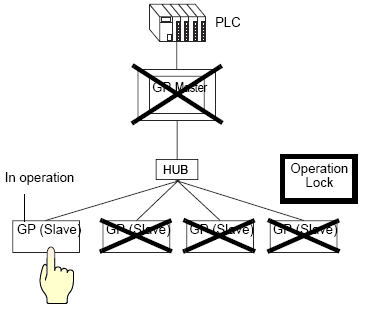
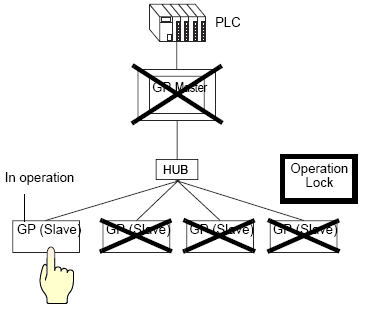
When multiple display units are connected to the PLC, an operation lock can be set so that touch operation of other display units is disabled while one display unit is operating.
![]()
For information on compatible models, see the following.
![]() 1.5 Supported Features
1.5 Supported Features
With the operation lock function, regardless of whether it is a Master display unit, Slave display unit or GP-Viewer EX, the first display unit operated will be the unlocked display unit and touch operation of the other display units will be locked.
For details when the Operation Lock feature is enabled in GP-Viewer EX, please refer to the following.
![]() 37.3.2 Starting GP-Pro EX to Creating Project Files - GP-Viewer EX
37.3.2 Starting GP-Pro EX to Creating Project Files - GP-Viewer EX
While the operation lock is engaged, touch will not work on display units other than the unlocked display unit, but within the Master and Slave display units, D-Script, Trigger, Ladder program and PLC Logic Program will be executed.
Depending on the communication status and system configuration, other touch operations may be disabled and responsiveness may be slow while the lock is being retrieved/updated with screen touch and/or the operation lock switch.
If screen touch is operated immediately after connecting, or immediately after recovering a disconnected connection, an error may occur.
In case of Ethernet Multilink, values are not written to the master station when an error occurs. Similarly, when the Operation Lock feature is used in GP-Viewer EX, values are not written to the Display, either.
The function key set for hand-held display units is also subject to the Operation Lock.
Station constant communications traffic processed by a Master can be checked by referring to the system variable (#H_EtherLink_ConstCommuniMemInfo).
Lock information appears on the standby display unit screen.
![]() 7.7.2 How Display Unit Screen Behaves While Operation Lock Is Engaged
7.7.2 How Display Unit Screen Behaves While Operation Lock Is Engaged
![]() 7.7.1 Procedure - Preventing Operations from Other Display Units (Ethernet Multilink)
7.7.1 Procedure - Preventing Operations from Other Display Units (Ethernet Multilink)
![]() 7.7.2 How Display Unit Screen Behaves While Operation Lock Is Engaged
7.7.2 How Display Unit Screen Behaves While Operation Lock Is Engaged