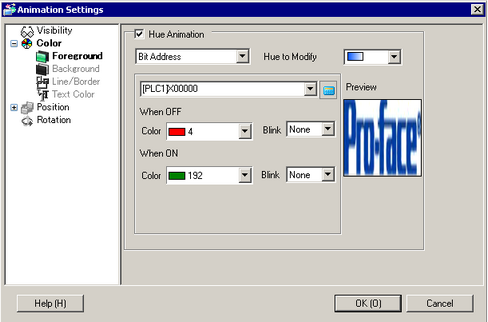
This can be applied to images only. In the image, expand [Color] and select [Foreground] to display the [Hue Animation] setting.
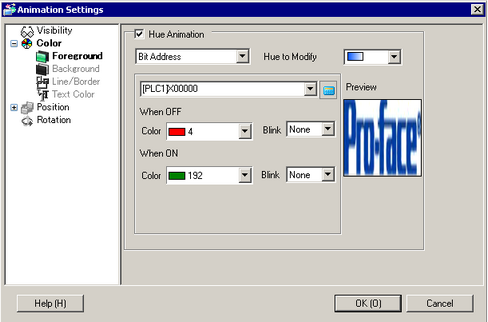
Hue Animation
Select the color that will change in the Hue animation. The list shows the top 20 colors used in the selected image. You can change only one of these specified colors. As an alternative, you can change the entire image into one flat color by selecting [ALL].
![]()
Depending on the [Hue to Modify], the brightness or saturation may not change from the original image, which could result in the tone being different from the specified color.
Bit Address
The color changes when the specified bit turns ON/OFF.
OFF
Color
Select the color to display when the specified address is OFF.
Blink
Select the Part blink and blink speed.
![]()
Depending on your display unit's model and [Color] settings, you may not be able to set Blink (from the [Project] menu, point to [System Settings] and click [Display Unit]).
![]() 1.6 Supported Colors
1.6 Supported Colors
ON
Color
Select the color to display when the specified address is ON.
Blink
Select the Part blink and blink speed.
![]()
Depending on your display unit's model and [Color] settings, you may not be able to set Blink (from the [Project] menu, point to [System Settings] and click [Display Unit]).
![]() 1.6 Supported Colors
1.6 Supported Colors
Word Address
The color changes when the value changes in the specified word address.
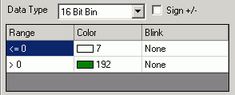
Data Type
Select a data type from [16 Bit Bin], [16 Bit BCD], [32 Bit Bin], or [32 Bit BCD].
Sign +/-
Defines negative number support for display data. Set up when you want to display negative values. Negative values are handled using 2's Complement.
This is available when the [Data Type] is [16 Bit Bin] or [32 Bit Bin].
Range
Define the range of values for the associated color.
Color
Select the color for each specified range.
Blink
Select the Part blink and blink speed.
![]()
Depending on your display unit's model and [Color] settings, you may not be able to set Blink (from the [Project] menu, point to [System Settings] and click [Display Unit]).
![]() 1.6 Supported Colors
1.6 Supported Colors
Add
Adds a color range.
Delete
Removes the selected range.
Bool Expression
The color changes when the value of the specified expression changes.
Click ![]() to open the [Bool Expression] dialog box, where you can specify an expression as a condition.
to open the [Bool Expression] dialog box, where you can specify an expression as a condition.
![]() 21.7.1.1 [Condition (ON/OFF)] Dialog Box Settings Guide
21.7.1.1 [Condition (ON/OFF)] Dialog Box Settings Guide
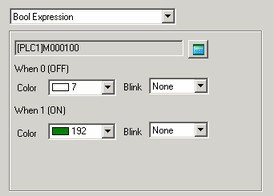
OFF
Color
Select the color when the specified expression is OFF.
Blink
Select the Part blink and blink speed.
![]()
Depending on your display unit's model and [Color] settings, you may not be able to set Blink (from the [Project] menu, point to [System Settings] and click [Display Unit]).
![]() 1.6 Supported Colors
1.6 Supported Colors
ON
Color
Select the color when the specified expression is ON.
Blink
Select the Part blink and blink speed.
![]()
Depending on your display unit's model and [Color] settings, you may not be able to set Blink (from the [Project] menu, point to [System Settings] and click [Display Unit]).
![]() 1.6 Supported Colors
1.6 Supported Colors
Numeric Expression
The color changes to match the value in the associated address.
Click ![]() to open the [Numeric Expression] dialog box, where you can specify an expression as a condition.
to open the [Numeric Expression] dialog box, where you can specify an expression as a condition.
![]() 21.7.2.1 [Condition (Value)] Dialog Box Settings Guide
21.7.2.1 [Condition (Value)] Dialog Box Settings Guide
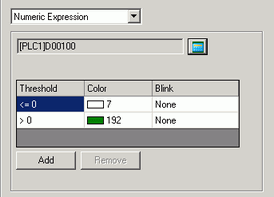
Range
Define the range of values for the associated color.
Color
Set the color for each specified range.
Blink
Select the Part blink and blink speed.
![]()
Depending on your display unit's model and [Color] settings, you may not be able to set Blink (from the [Project] menu, point to [System Settings] and click [Display Unit]).
![]() 1.6 Supported Colors
1.6 Supported Colors
Add
Adds a color range.
Delete
Removes the selected range.
Preview
Previews the specified image.