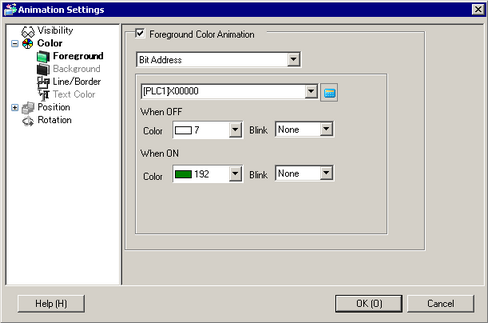
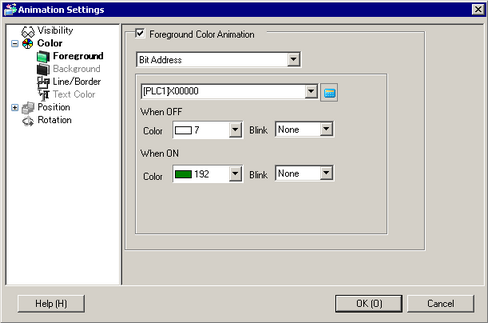
Color
Select the item you want to set up with Color Animation.
Foreground
Changes the color of the object's fill. If the object's [Fill] is not selected, the Foreground animation does not change the color.
Background
Changes the text's background color.
Line/Border
Changes the color of the object's line or border.
Text Color
Changes the text's font color.
Bit Address
The color changes when the specified bit turns ON/OFF.
OFF
Color
Select the color to display when the specified address is OFF.
Blink
Select the blink and blink speed.
![]()
Depending on your display unit's model and [Color] settings, you may not be able to set Blink (from the [Project] menu, point to [System Settings] and click [Display Unit]).
![]() 1.6 Supported Colors
1.6 Supported Colors
ON
Color
Select the color to display when the specified address is ON.
Blink
Select the Part blink and blink speed.
![]()
Depending on your display unit's model and [Color] settings, you may not be able to set Blink (from the [Project] menu, point to [System Settings] and click [Display Unit]).
![]() 1.6 Supported Colors
1.6 Supported Colors
Word Address
The color changes when the value changes in the specified word address.
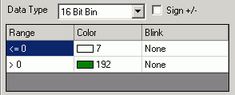
Data Type
Select a data type from [16 Bit Bin], [16 Bit BCD], [32 Bit Bin], or [32 Bit BCD].
Sign +/-
Defines negative number support for display data. Set up when you want to display negative values. Negative values are handled using 2's Complement.
This is available when the [Data Type] is [16 Bit Bin] or [32 Bit Bin].
Range
Define the range of values for the associated color.
Color
Select the color for each specified range.
Blink
Select the Part blink and blink speed.
![]()
Depending on your display unit's model and [Color] settings, you may not be able to set Blink (from the [Project] menu, point to [System Settings] and click [Display Unit]).
![]() 1.6 Supported Colors
1.6 Supported Colors
Add
Adds a color range.
Delete
Removes the selected range.
Bool Expression
The color changes when the value of the specified expression changes.
Click ![]() to open the [Bool Expression] dialog box, where you can specify an expression as a condition.
to open the [Bool Expression] dialog box, where you can specify an expression as a condition.
![]() 21.7.1.1 [Condition (ON/OFF)] Dialog Box Settings Guide
21.7.1.1 [Condition (ON/OFF)] Dialog Box Settings Guide
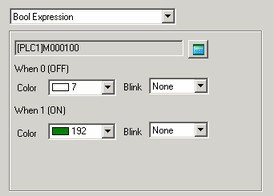
OFF
Color
Select the color when the specified expression is OFF.
Blink
Select the Part blink and blink speed.
![]()
Depending on your display unit's model and [Color] settings, you may not be able to set Blink (from the [Project] menu, point to [System Settings] and click [Display Unit]).
![]() 1.6 Supported Colors
1.6 Supported Colors
ON
Color
Select the color when the specified expression is ON.
Blink
Select the Part blink and blink speed.
![]()
Depending on your display unit's model and [Color] settings, you may not be able to set Blink (from the [Project] menu, point to [System Settings] and click [Display Unit]).
![]() 1.6 Supported Colors
1.6 Supported Colors
Numeric Expression
The color changes to match the value in the associated address.
Click ![]() to open the [Numeric Expression] dialog box, where you can specify an expression as a condition.
to open the [Numeric Expression] dialog box, where you can specify an expression as a condition.
![]() 21.7.2.1 [Condition (Value)] Dialog Box Settings Guide
21.7.2.1 [Condition (Value)] Dialog Box Settings Guide
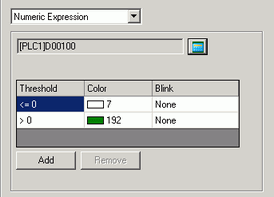
Range
Define the range of values for the associated color.
Color
Set the color for each specified range.
Blink
Select the Part blink and blink speed.
![]()
Depending on your display unit's model and [Color] settings, you may not be able to set Blink (from the [Project] menu, point to [System Settings] and click [Display Unit]).
![]() 1.6 Supported Colors
1.6 Supported Colors
Add
Adds a color range.
Delete
Removes the selected range.