![]()
For details on the settings, see the following.
 4.3
Startup Dialog Box
4.3
Startup Dialog Box
 4.4
Connection Dialog Box
4.4
Connection Dialog Box
![]()
For details on the settings,
see the following.
![]() 4.3
Startup Dialog Box
4.3
Startup Dialog Box
![]() 4.4
Connection Dialog Box
4.4
Connection Dialog Box
Double-click the Camera-Viewer EX
shortcut on the desktop  ,
or from the [Start] menu, point to [All Programs (P)], [Pro-face],
[Camera-Viewer EX], and then click [Camera-Viewer EX].
,
or from the [Start] menu, point to [All Programs (P)], [Pro-face],
[Camera-Viewer EX], and then click [Camera-Viewer EX].
Camera-Viewer EX opens the startup
dialog box.
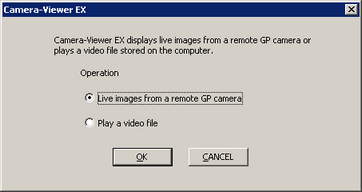
Select the [Live images from a remote GP camera] option and click [OK]. The connection dialog box will appear.
Enter the IP address of the display
unit in the [GP IP Address] field. (For example, 192.168.1.2)

Click ![]() [Pull-down] to search for display
units on the network. After the search is complete, the dialog box
lists the available display units.
[Pull-down] to search for display
units on the network. After the search is complete, the dialog box
lists the available display units.
![]()
Please consult your network administrator about mapping IP addresses.
Click [Connect] and the authentication
dialog box appears. Enter the user ID and password as specified in
GP-Pro EX, then click [OK].
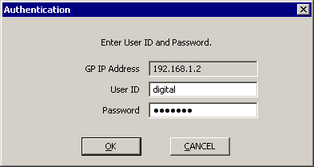
If the connection is allowed between Camera-Viewer EX and the display
unit, video camera images from the display unit will now appear in
Camera-Viewer EX.