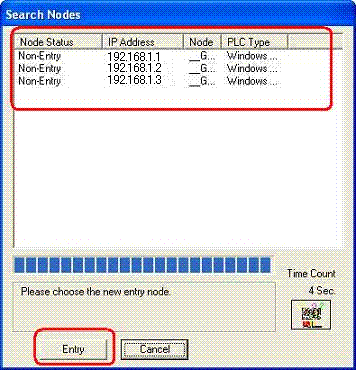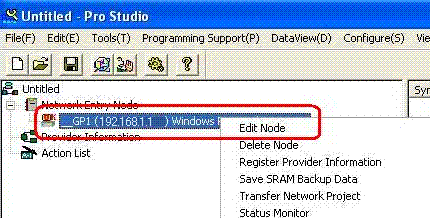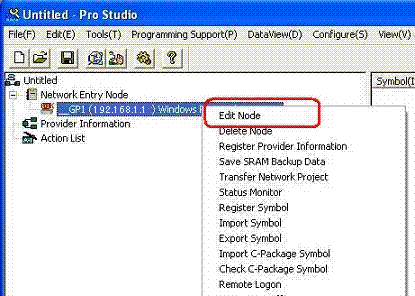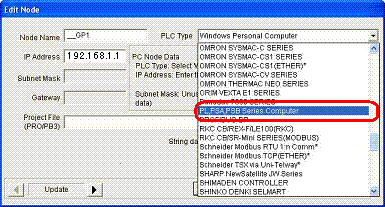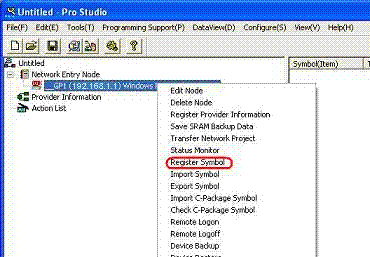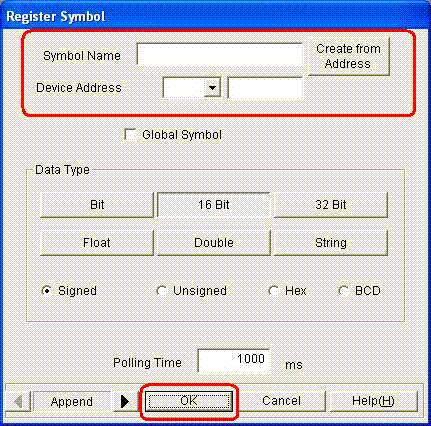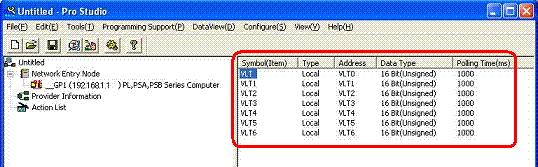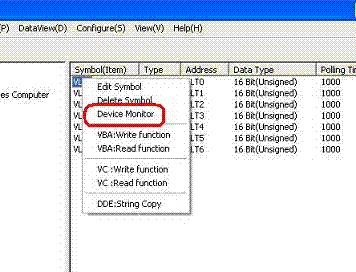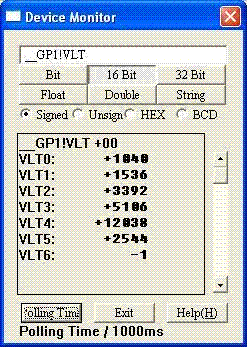| 1. |
It is forbidden to copy the contents of this manual in whole, or in part,
without the permission of the Digital Electronics Corporation. |
| 2. |
The information in this manual is subject to change without notice. |
| 3. |
This manual was written with care; however, if you find any error or omissions, please contact Digital Electronics Corporation and inform them of your findings. |
| 4. |
Please be aware that Digital Electronics Corporation is not responsible for any damages resulting from the use of our products. |
| 5. |
All product names that appear in this document are the trademarks of their respective companies. |
| 6. |
Even though the information contained in and displayed by this product may be related to intangible or intellectual properties of the Digital Electronics Corporation or third parties,
the Digital Electronics Corporation shall not warrant or grant the use of said properties to any users and / or other third parties. |