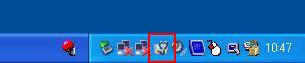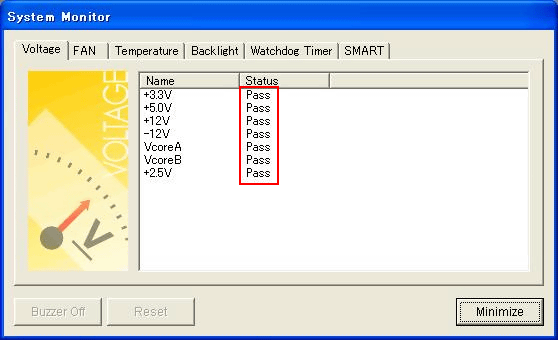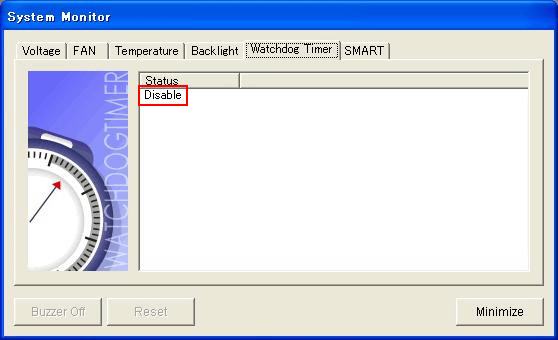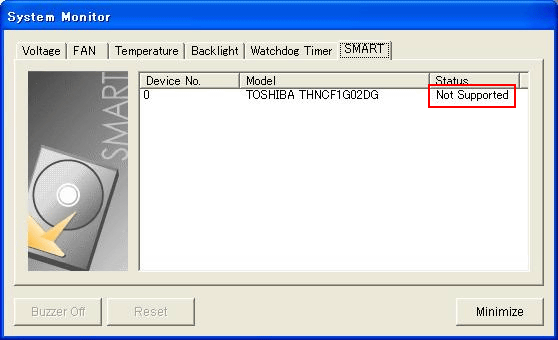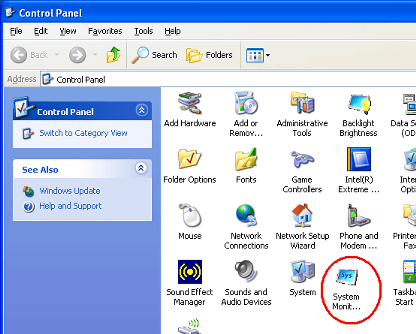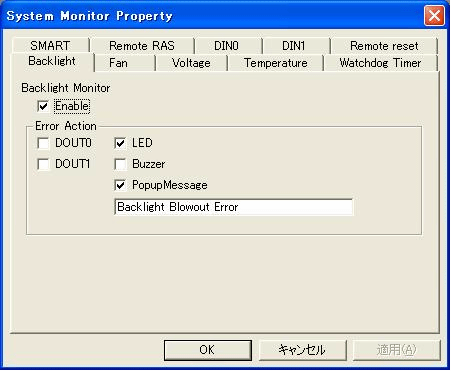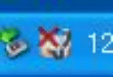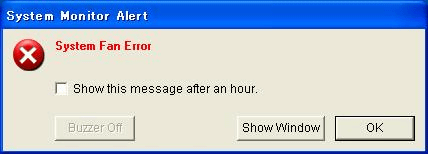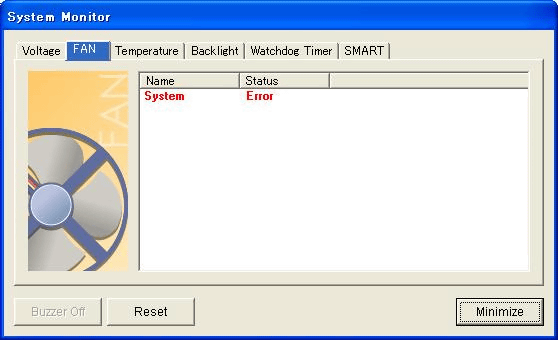|
We offer “System Monitor” for IPC, the software to monitor HDD lifetime (SMART), fan errors and errors caused by hardware.
This FAQ shows how to check statuses and deal with errors detected. Please go to the link below for details.
|
|
|
| How to check if the System Monitor is running or not |
|
Look at icons in the taskbar displayed at the bottom right of the screen.
The icon of the System Monitor is displayed if it is running.

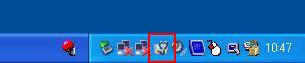

| MEMO |
| - |
In a unit preinstalled OS, the System Monitor is configured to automatically start running by factory default. |
| - |
If the icon of the System Monitor is not displayed, the reason might be as follows. |
| |
- |
The operation is intentionally stopped. |
| |
- |
The unit is not preinstalled OS or System Monitor. |
|
|
|
|
| How to check the status of the System Monitor |
|
|
|
|
1. |
Double-click the icon  at the bottom right of the screen. The screen of the System Monitor (as shown below) pops up. at the bottom right of the screen. The screen of the System Monitor (as shown below) pops up. |
|
|
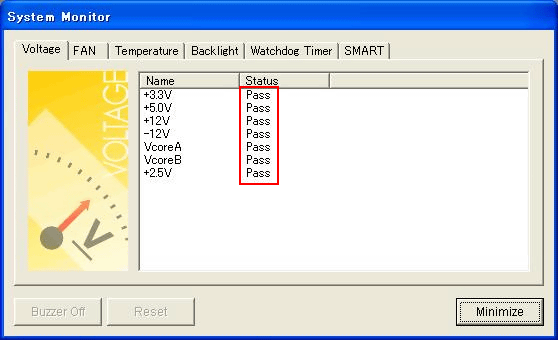 |
|
|
If “Pass” is displayed in the status column, it means “Error monitoring is on, and it is not in an error condition.
|
|
2. |
“Disable” is displayed in the status column in the Watchdog Timer tag (as shown below) because it is not in a running condition by factory default. |
|
|
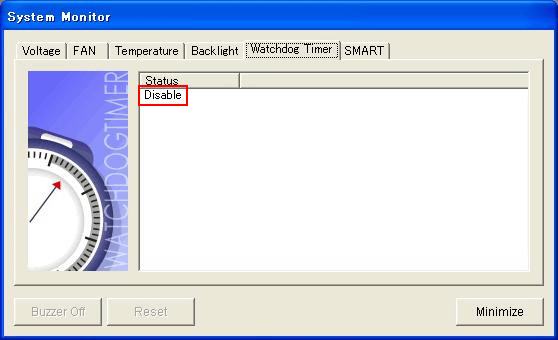
|
|
3. |
If the internal disk drive is not HDD or SSD, such as Windows XP Embedded (CF card), “Not Supported” is displayed in the status column in the SMART (disk lifetime monitoring) feature tag because it is not supported. |
|
|
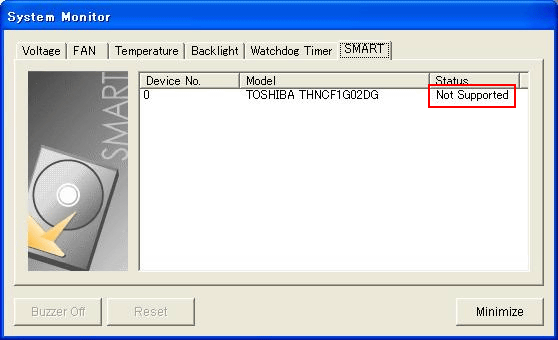 |
|
|
| How to configure the settings for monitoring in the System Monitor |
|
|
|
|
1. |
Open the Control Panel and click the icon of “System Monitor Property”. |
|
|
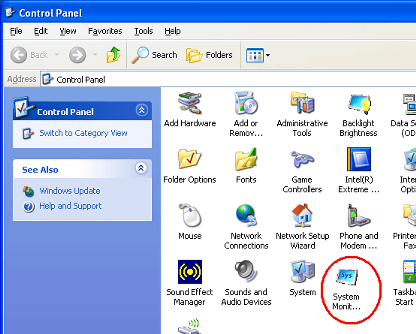
|
|
2. |
The window shown below will be displayed.
The settings can be configured in each tag such as for the error monitoring feature or for action when an error is detected.
|
|
|
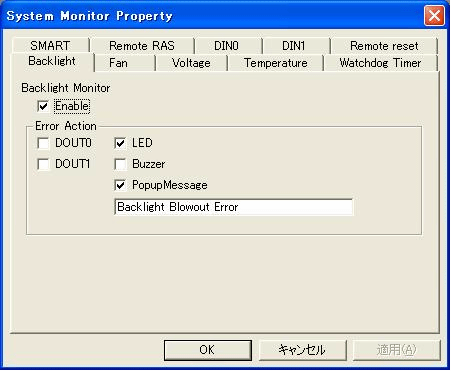 |
|
|
| Operation of the System Monitor at error occurrence |
|
|
|
|
1. |
If an error is detected with the System Monitor, the red “X” is displayed on the icon at the bottom right of the screen as shown below. |
|
|
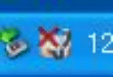
|
|
|
Because “Popup Message” and “LED” in the “System Monitor Property” are configured to be enabled by factory default, the message box (shown below) pops up and the front LED is turned on in orange. |
|
|
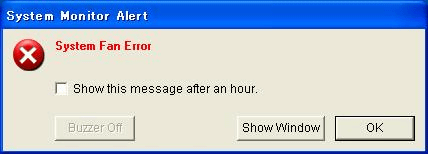 |
|
|
Error action differs depending on the monitoring item. The message box shown above is an example of factory default for fan errors.
 |
|
|
| NOTE |
Even if the “OK” button shown on the box is pressed, the same message box shortly pops up again. If “Show this message after an hour” is checked and the “OK” button is pressed, the same message box will be displayed after an hour. This is the operating specification of the System Monitor so that users do not miss errors.
To make the popup message box not displayed when the same error occurs, click the tab containing the setting related to the error and uncheck the box of “Popup Message.” Changing the setting back to default is recommended for user recognition after the error is removed.
|
|
|
2. |
After the error is removed, double-click the icon of the System Monitor (referred in 1.) with the red “X” to display the screen of the System Monitor. |
|
|
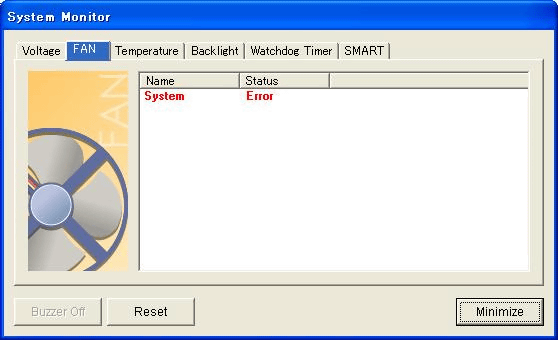
|
|
3. |
Press the “Reset” button. If the error is appropriately removed, “Pass” is displayed in the status column. If “Error” is displayed even after the “Reset” is pressed, the error is not yet removed. In this case, the error cause should be investigated again.
 |
|
|
| NOTE |
| If a “SMART” error is detected, the internal disk drive should be replaced. |
|
|
|