 Connection environment (hard) Connection environment (hard)
|
|
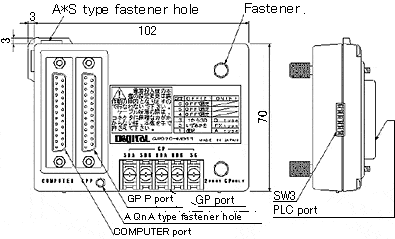 |
|
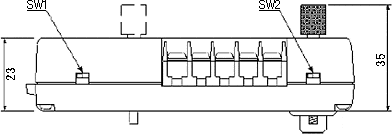 |
Connectable PLC (a 2 port adapter II can be connected to the following PLC only made by Mitsubishi Electric) |
| MELSEC - AnA series/ - AnN series |
A1S, AA1SJ, AA1SH, AA1FX, AA2A, AA2N, AA2CJ-S3, AA2SH, AA2U-S1, AA2US, AA2USH-S1, AA3A, AA3H, AA3N, AA4U |
| MELSEC - QnA series |
Q2A, AQ2A-S1, AQ2AS-S1, AQ2ASH, AQ4A |
| MELSEC - FX series |
FX2, AFX2N, AFX2NC-32MT, AFX0N-60MR |
|
|
·A 2 port adapter connects to a CPU port of PLC. With this connection, it's possible to communicate with GP and write a ladder at the same time. A 2 port adapter cannot be directly connected to a port of a calculator link unit. |
1.To Connect a 2 - port adapter to a GP via a cable from a GP port, there are the following the two the cable options. |
|
| A |
Using the optional cable, GP070-MDCB11 made by Digital
( connector on GP side, a separate line on 2 port adapter side)
In this case, [SDA][RDA] is written on the 2 port adapter. Be careful not to connect the same signal names. If you connect [SDA] to [SDA], the communication will not be correct. Connect [SDA] to [RDA]. ( See the picture below) |
Using RS-422 cable GP070-MDCB11 made by Digital
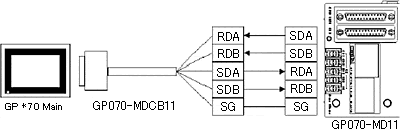 |
| B |
For a custom cable, see the cable diagram shown below. |
Cable diagram:
GP2000,E77R,E70,E50,E250,E230 series, Easy20,E40,E50
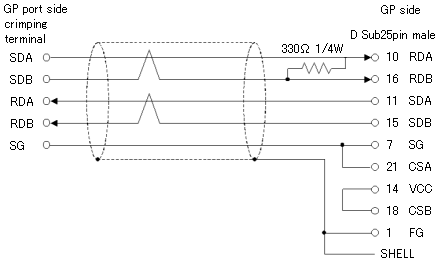 |
|
|
2. Be sure to connect a peripheral device to either a GPP port or a COMPUTER port (D-sub25 pin) via a cable for peripheral devices. For setup method, refer to A, |
3. Dip Switch
The 2 port adapter has dip switches on three places.(See picture. Three points; below left below right, right side)
To set them correctly refer to the following details. |
|
| A |
Below left Dip Switch
Setting for which of two connectors on the front uses the port.
If set it to Left Side, a [COMPUTER] port will be used and if to Right Side, a [GPP] port will be used. In this 2 port adapter, [COMPUTER] is a connector for 232C and [GPP] is for 422. |
| B |
Below right Dip Switch
Select either 2 Port Feature or GP communication only. If [GP only] is selected, communication with GP only is possible. If [2 port] is selected, writing a ladder is possible with communication with GP. |
| C |
Right side Dip Switch on
Select a CPU type of PLC. If it's A series, turn on [1], if FX series, [2], and if Q series, [3].
Turn on only one.
Turn off others. Also turn off 4 and after. |
|
|
 Software and GP settings Software and GP settings
|
| 1. 1. Settings for using a 2 port adapter |
|
| A |
Select (CPU) of each PLC type for a PLC type of software |
| B |
Set [2 port adapter] for a feature mode.
There are two settings, software or GP.
|
Settings with soft |
[GP Settings]->[Mode Settings]->[Option]
Here select [2 port adapter]. In the case of a handy type GP, select [2 port adapter+GPH]. |
| Settings with GP[Offline mode] |
[1.Initial Settings]->[3.Operational Environment settings]
Set [Adapter] for a feature mode. In the case of a handy type GP, set [2 port+GPH] like above. |
|
|
|
2. Communication Settings |
|
The communication settings are match the GPU direct. The communication settings are extracted from PLC Connection Manual.
Make settings corresponding to each PLC type. (Refer to the tables below)
|
| ‹MELSEC-A series/N series (CPU direct)› |
| GP settings |
Settings on PLC side |
| Baud Rate |
9600bps (fixed) |
----- |
| Data length |
8bit(fixed) |
----- |
| Stop bit |
1bit(fixed) |
----- |
| Parity bit |
Odd(fixed) |
----- |
| Data Flow Control |
ER control |
----- |
| Communication type(when using RS-232C) |
RS-232C |
----- |
| Communication type(when using RS-422) |
4-wire type |
----- |
| Unit No. |
0(fixed) |
----- |
|
|
‹MELSEC-FX series (CPU direct)› |
| GP settings |
Settings on PLC side |
| Baud Rate |
9600bps (fixed) |
----- |
| Data length |
7bit(fixed) |
----- |
| Stop bit |
1bit(fixed) |
----- |
| Parity bit |
Even(fixed) |
----- |
| Data Flow Control |
Even(fixed) |
----- |
| Communication type |
RS-232C |
----- |
| Unit No. |
0(fixed) |
----- |
|
|
‹MELSEC-QnA(CPU direct)› |
| GP settings |
Settings on PLC side |
| Baud Rate |
19200bps (fixed) |
----- |
| Data length |
8bit(fixed) |
----- |
| Stop bit |
1bit(fixed) |
----- |
| Parity bit |
Odd(fixed) |
----- |
| Data Flow Control |
ER control |
----- |
| Communication type(when using RS-232C) |
RS-232C |
----- |
| Communication type(when using RS-422) |
|
----- |
| Unit No. |
0(fixed) |
----- |
|
|

