| 1. |
Start Windows® 7 in the Windows XP mode. |
| 2. |
Copy the driver of the cable to be connected to any location. |
| |
| NOTE |
| To download the driver of the USB transfer cable (GPW-CB03), click here. |
|
|
| |
|
| 3. |
Connect the cable to the USB port of the PC. |
| 4. |
Click [Unidentified Device] on the [USB] menu. |
| |
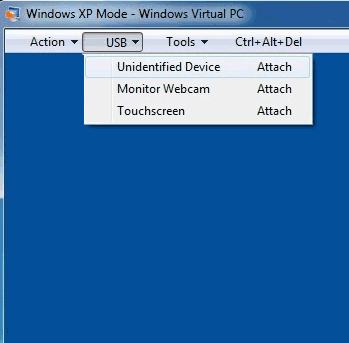 |
| |
|
| 5. |
Hardware wizard starts. Select [No, not this time] and click [Next]. |
| |
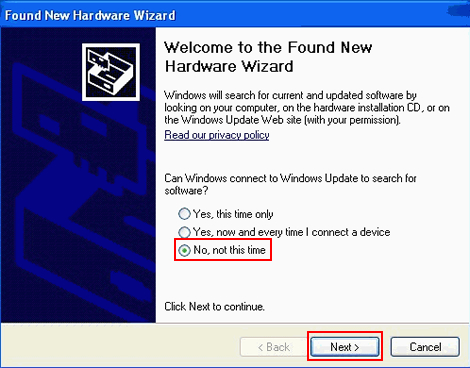 |
| |
|
| 6. |
Select [Install from a list or specific location [Advanced]] and click [Next]. |
| |
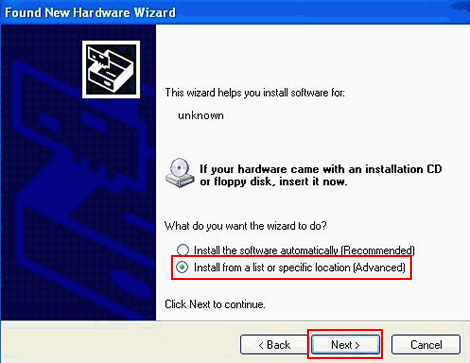 |
| |
|
| 7. |
Select [Search for the best driver in these locations] and specify the location to which the cable driver was copied in the step 2. |
| 8. |
Install the driver following the instructions shown on the screen. |
| |
|
| |
After making the settings above, the USB-serial conversion cable or the USB transfer cable (GPW-CB03) can be used in the Window XP mode of Windows® 7.
Even if the power of the PC is turned off after the cable is disconnected, the cable can be used with following the steps 3 and 4 above after the PC is re-started. |

