 |
|
| |
|
|
|
1.
|
Let's send Project File to GP after you finish screen creation.
Please view Project Manager and click [Transfer].
|
| |
|
 |
| |
|
In case you have not saved the Project File, the message as below will display and please select [Yes] to save the Project File. |
| |
|
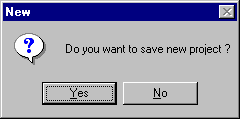 |
| |
|
|
|
2. |
After [Screen Transfer] tool will be displayed, please click [Settings] from the menu bar and select [Settings] again. |
| |
|
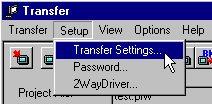 |
|
3. |
Once the dialog box of [Transfer Settings] will be displayed, please set up following what you need. |
| |
|
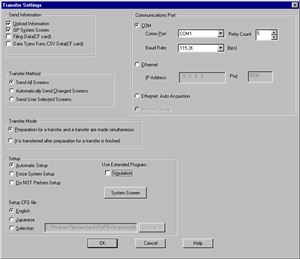 |
| |
|
|
|
|
[Point] |
| |
|
Please set up to confirm your demand and check on in the box. Please transfer other blocks in default.
|
| |
|
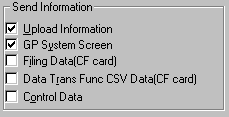 |
Upload Infomation |
Please check it ON. If it is not checked on, data can not be recieved from GP. |
Settinings of GP system |
This check box is to send the setting of GP-PRO/PB3 C-Package [System Settings].
Please check it ON if you have made communication settings or other settings with the screen creation software.
|
Filing Data |
Please check it ON in case to save the filing data in CF card.
|
|
Please check it ON in case to use [CSV Data Transfer Function] and save CSV data
in CF card. |
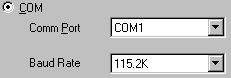 |
COM
|
Please check on if you transfer by PC serial port.
If your cable is USB transfer cable ( GPW-CB03), please chose COM port of PC which USB is allocated to. ( Driver install is required)
|
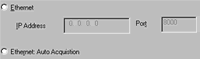 |
Ethernet |
Please check on if you transfer by PC LAN port.
|
|
|
|
|
|
4.
|
As you finish above settings, please click [OK] and close the dialog box of [ Transfer Settings].Please view [Screen Transfer] tool and click [Send]. |
 |

