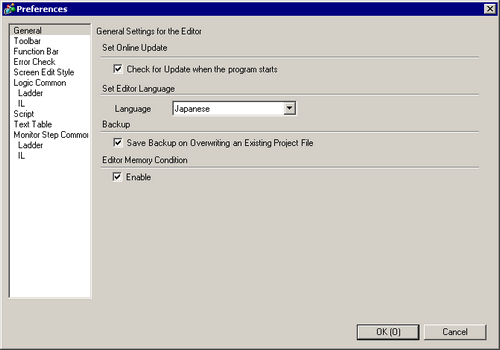From the [Help (H)] menu, select [Confirm Update of GP-Pro EX (U)].
Search for programs on your computer that need updating over the Internet.
![]()
-
If you do not have an Internet connection, the following error occurs. Once you are connected, click [Retry]. This does not display for the search on launching GP-Pro EX.
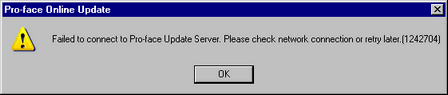
-
After searching, if there are no program updates, the following dialog box appears. [Finish] button completes the operation. This does not display for the search on launching GP-Pro EX.
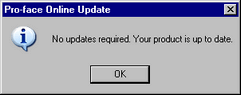
[Pro-face Online Update] window confirms program updates. Select the items you want updated with the [Add] button, and click [Next].
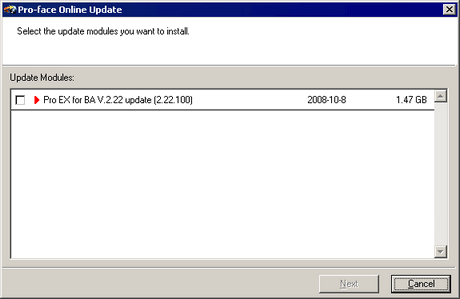
![]()
-
The [Pro-face Online Update] items are shown as an example.
You can confirm the latest program updates on your computer.
Start installation.
After downloading program updates is complete, click [Next] to begin the installation. Follow the instructions in the wizard.
to cancel the installation, click [Cancel].
![]()
-
Install while GP-Pro EX is off.

The installation of product updates for the software is now complete.
When installation of manual product updates is complete, [The setup was completed] message appears. Click [OK] to finish.