On the [Parts (P)] menu, select [Switch Lamp (C)] and [Special Switch (P)] or click ![]() to place the switch on the screen.
to place the switch on the screen.
Double-click the placed Switch part. The following dialog box appears.
In [Select Shape], select the Switch shape.
![]()
Some switch shapes do not allow you to change the color.
In [Special Action], select [Start Application].
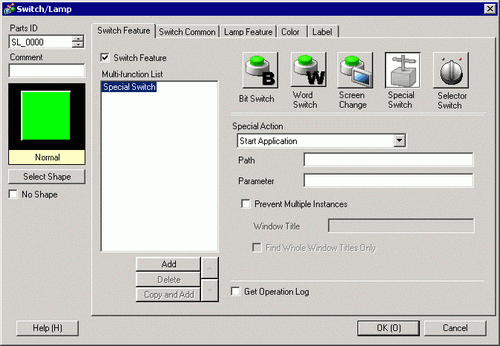
Enter [EXE path].
For example, when running C:\Documents and Settings\user\Local Settings\Temp\sample.exe
|
Specification Method |
Example |
|---|---|
|
Specify the full path |
For example, C:\Documents and Settings\user\Local Settings\Temp\sample.exe |
|
EXE name only |
In the IPC or PC/AT compatible machine, open the [Control Panel] and double-click [System]. In the [System Properties] dialog box, click the [Advanced] tab and click [Environment Variables] to specify the System executable files only. For example, sample.exe (In the environment variables define "Path=C:\Documents and Settings\user\Local Settings\Temp") |
|
Specify the path with an environment variable |
In the IPC or PC/AT compatible machine, open the [Control Panel] and double-click [System]. In the [System Properties] dialog box, click the [Advanced] tab and click [Environment Variables]. You can only specify the path with an environment variable when the executable file exists in the folder where [TEMP] is set for the environment variables. |
|
For example, %TEMP%\sample.exe (In the environment variables define "TEMP=C:\Documents and Settings\user\Local Settings\Temp") |
Select the option (Argument) to run the executable using the [Parameter]. Up to 255 characters can be used to set the [Parameter].
For example, start a Microsoft Excel file
|
EXE path |
Specify the EXCEL.EXE path. For example, C:\Program Files\Microsoft Office\Office\EXCEL.EXE |
|
Parameter |
Specify the excel book (*.xls) path in " ". For example, "C:\Documents and Settings\user\desktop\ProductionControl.xls" |
To stop multiple instances, select the [Prevent Multiple Instances] check box and enter [Window Title].![]() 10.15.4.1 Special Switch - Switch Features, Start Application
10.15.4.1 Special Switch - Switch Features, Start Application