![]()
Please refer to the Settings Guide for details.
 38.10.1 IPC Settings Guide
38.10.1 IPC Settings Guide
![]()
Please refer to the Settings Guide for details.![]() 38.10.1 IPC Settings Guide
38.10.1 IPC Settings Guide
API allows to retrieve WinGP information or operate WinGP from user applications.
In the GP-Pro EX [System Settings] window, click [Display Unit].
Open the [IPC Settings] tab and select the [API Communication] check box to specify the port to enable from 0 to 65535. Define a value that differs from the [Transfer Settings] [Port] number.
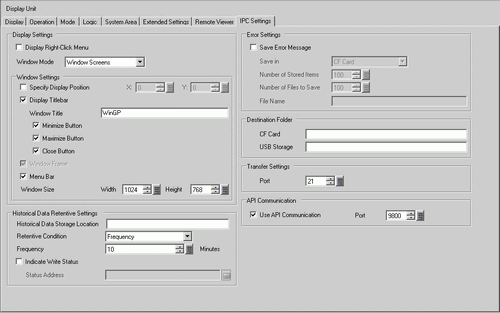
![]()
Be sure not to use the same port as that for communication with the other device/PLC or for FTP communication.
Please do not use port numbers 8000 to 8019, which are designated as the port numbers for transfer.
Save the Project file, and transfer it to the IPC or PC/AT compatible machine.
Acknowledge the communication between WinGP and the device/PLC.
Set up a programming application to use API.
When using the device access API in VB.NET
Open the solution explorer in VB.NET and right-click [Browse Settings] to select [Add Browse].
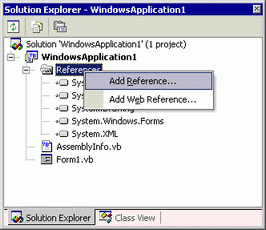
Click [Browse] in the [Add Browse] dialog box and select the following file.
(GP-Pro EX CD-ROM)\WinGP\SDK\Pro-SDK\DotNet\BIN\WinGPAPIDotNet.dll
Click [Open] and select [OK].
At the start of the source code, enter "Imports ProEasyDotNet."
When using device access API in VB6
From VB6 menu bar, select [Project] - [Add Standard Module] and add the following module.
(GP-Pro EX CD-ROM)\WinGP\SDK\Pro-SDK\VB\API\WinGPAPI.bas
When using handling API in VB.NET
From VB.NET Menu Bar, select [Project] - [Add Existing Item] and add the following module.
(GP-Pro EX CD-ROM)\WinGP\SDK\Pro-SDK\DotNet\BIN\RtCtrlAPI.vb
When using handling API in VB6
From VB6 menu bar, select [Project] - [Add Standard Module] and add the following module.
(GP-Pro EX CD-ROM)\WinGP\SDK\Pro-SDK\VB\API\RtCtrlAPI.bas
Execute programming.
Setup the user application created on the IPC or PC/AT compatible machine.
Start WinGP and the user application.