![]()
Multiple Local Windows can be placed on the same Base screen, but a maximum of three Local Windows can be displayed at the same time. When Global Windows are setup, one Global Window and two Local Windows can be displayed simultaneously on the same screen.
For details, see 12.9 Displaying Multiple Windows on a Single Screen.
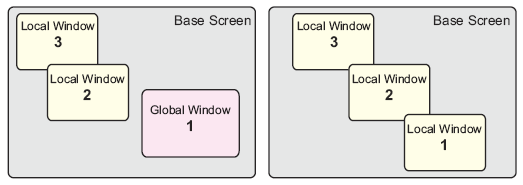
Only one Global Window is allowed in each project.
When the Window Number is not set, the Window cannot be displayed.
When a Window has been positioned to stick out past its Base screen, the Window is adjusted to fit inside the Base screen.
A window's size and display position are defined in four dot increments for the X coordinate and one dot increments for the Y coordinate.When the designated X coordinate is not a four dot increment, the left side is adjusted to a four dot increment.
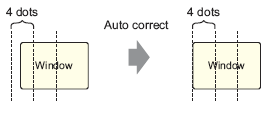
If multiple devices/PLCs are connected, only the device/PLC specified in the GP System Data Area can display Global Windows.
A Global Window cannot be displayed when the device monitor is on.
When using the Window Display Switch (Special Switch) to display a window, if there are multiple window parts with the same [Window Number] on the same screen, the first registered window will display. All other registered windows do not function.
Parts on screens that are completely hidden by an active Window cannot be activated by touch. However, if only a portion of a part is hidden by a Window, the viewable portion can be activated by touching it.
Up to three Windows with [Continuous Read] can be placed on a single Base screen. When using Global Windows, you can place up to two windows on a Base screen. When three Window Parts are placed, all other Window Parts placed on the screen for which [Continuous Read] has not been set will not be displayed.
When using [Continuous Read], any scripts set on a Window will run if the script condition is satisfied, even if the Window is not displayed.
If you do want to run the script, make sure the [Continuous Read] check box is cleared.