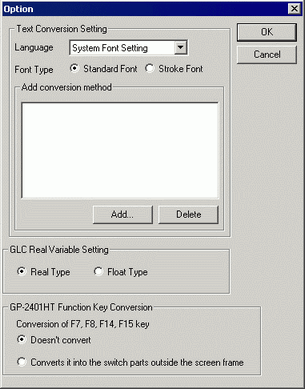
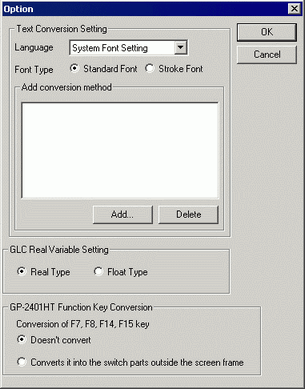
Text Conversion Settings
Set up the screens and data for conversion individually.
Base Language
Select from [System Font], [ASCII], [Korean], [Chinese (Traditional)], [Chinese (Simplified)] or [Japanese].

Language text set as Image Font cannot be converted.
Font Type
Select [Standard Font] or [Stroke Font].
Add Conversion Method
Click [Add]. The [Add conversion method] dialog box appears.
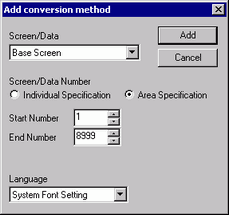

To delete the settings, select the item listed in [Add conversion method] and click [Delete].
Screen/Data
Specify the screen or data you want to convert.[Base Screen], [Mark Screen], [Trend Graph Screen], [Keypad Screen], [Text Screen], [Window Screen], [Image Screen], [Sound Settings], [Global D-Script], [Extended SIO Script], [D-Script Function], [Data Sampling], [Recipe Data], [Log Settings], [Transfer CSV Data], [Alarm Message / Alarm Summary], [Bit Log Alarm], [Word Log Alarm], and [Logic Data] are the options.
Screen/Data Number
Individual Specification
Specify the number of the screen or data you want to convert.
Area Specification
Specify the [Start] and the [End Number] of the screen or data you want to convert from 1 to 8999.
Language
[System Font], [ASCII], [Korean], [Chinese (Traditional)], [Chinese (Simplified)] or [Japanese] are the options.
GLC Variable Conversion Settings
Select [Real Variable] or [Float Variable].
GP-2401HT Function Key Conversion
When Convert-From is GP-2401HT, define whether to [Not Convert] F7, F8, F14, and F15 keys, or to [Convert to switch parts outside of screen border].