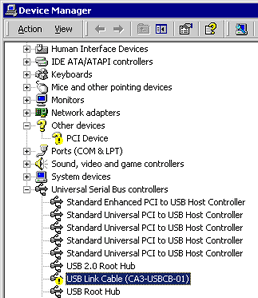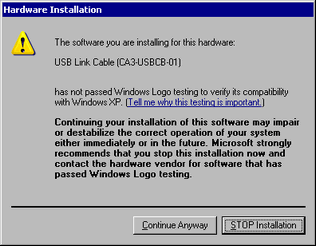Click [Control Panel] from the Start button.
After the [Control Panel] window opens, double-click [System].
After the [System Properties] window opens, click the [Hardware] tab and select [Device Manager].
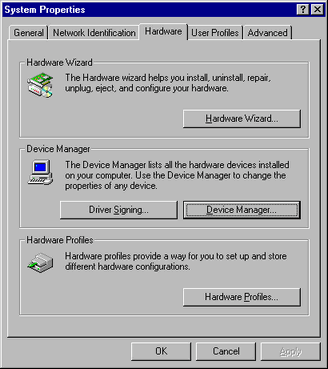
After the [Device Manager] window opens, click the [+] mark to the left of [USB (Universal Serial Bus) Controller]. If you find [USB Link Cable (CA3-USBCB-01)] in the displayed list, the driver has been installed successfully.