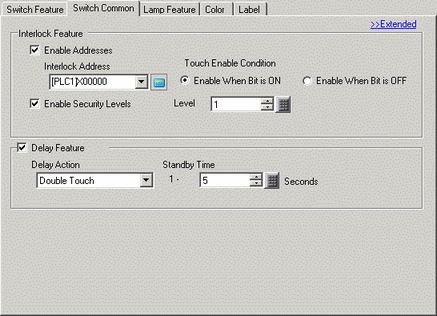
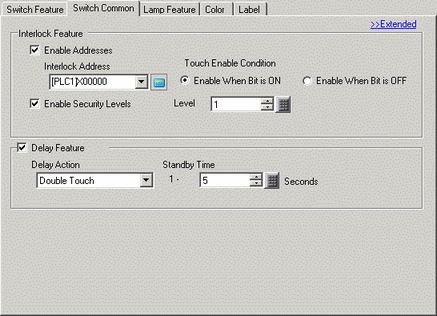
Interlock
Designate whether or not to use the Address and Security Level when using the Interlock Feature (a feature that enables Touch only when the conditions are satisfied).
![]()
Using Visibility animation, if the object changes from visible to invisible during interlocking, the switch features will not work.
Use an Address
This function allows input only when the bit in the [Interlock Address] matches the state in the [Touch Enable Condition] property. Select the check box to use Interlock.
Interlock Address
Specify the bit address used in conjunction with the [Touch Enable Condition] property. Touch is enabled (disabled) depending on the state of this address.
Touch Enable Condition
Select the condition that enables touch.
Enable when Bit is ON
Touch is enabled when the defined [Interlock Address] is ON.
Enable when Bit is OFF
Touch is enabled when the defined [Interlock Address] is OFF.
Use Security Level
When operating the switch, touch operations are enabled when the security level is higher than the operation screen.
Level
Specify the security level, from 1 to 15.
Delay Feature
Select whether or not to use the delay feature. This function delays the effect of touching a switch by the specified amount of time.
![]()
Regardless of the System Settings window, [Display Unit] page, [Operation] tab's [Touch Panel Detection] option, operation is enabled when touched.
This function cannot be used with a Selector Switch.
When used with Visibility Animation, and the switch changes between visible and invisible, the switch operates as follows.
ON Delay: Delay status is canceled and the switch function does not work.
OFF Delay: Delay Status continues and the switch function works.
Double Touch: Delay Status continues and the switch function works.
Delay Action
Choose the condition that will enable the switch feature: [ON Delay], [OFF Delay], or [Double Touch].
ON Delay
If you continuously press the switch for the period designated in [Delay Time], the Switch feature is enabled.
The switch will not operate if you release it before the [Delay Time] has elapsed.
OFF Delay
Turns OFF when the amount of time specified by [Delay Time] has elapsed after releasing the switch.
Function when [Bit Action] is set to [Bit Momentary].
Double Touch
After pressing the switch the first time, if you press it again within the [Standby Time] period, the switch feature is enabled.
The switch is not enabled when you press it for the second time after the [Standby Time] has elapsed.
Delay Time
When the [Delay Action] is [ON Delay] or [OFF Delay], set the time period for the delay. The value can be from 1 to 30 seconds.
Standby Time
When the [Delay Action] is [Double Touch], set how many seconds the switch will wait for the second touch after the first touch. You can enter a value of between 2 and 30 seconds.
![]()
The monitor time starts from the point when the switch is released.