![]()
Please refer to the Settings Guide for details.
 5.19.4 Display Unit (Mode) Settings Guide
5.19.4 Display Unit (Mode) Settings Guide
![]()
Please refer to the Settings Guide for details.![]() 5.19.4 Display Unit (Mode) Settings Guide
5.19.4 Display Unit (Mode) Settings Guide
Configure settings to capture the current screen on the display unit. (Use "D100" as the control address for the capture.)
Select the [System Settings] tab to display [System Settings].
From [System Settings], point to [Display Unit] and open the [Mode] tab.
From [Screen Capture], select the [Capture Action] check box. In [Save in] select [CF Card].
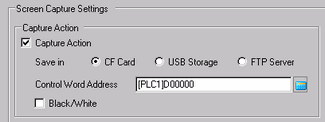
![]()
Other than the CF card, you can also save to a USB storage device or FTP server. As supported save locations vary depending on the model, please use the following to confirm the save location.![]() 1.3 Supported Features
1.3 Supported Features
To save to a FTP server, in the [System Settings] click [FTP Server] to register a FTP Server.
In the [Control Word Address] enter D100.
After storing the file number in [Control Word Address]+2 (D102), the bottom bit (Bit 0) in the [Control Word Address] D100 turns ON and the screen capture is run. (In the file name [CP*****.jpg], the asterisks represent the file number.)
![]()
For the screen capture, three consecutive words will be used starting from the specified [Control Word Address].

When the screen capture is successful, bit 1 in [Control Word Address]+1 (D101) turns ON. Confirm the bit is ON, and then turn OFF Bit 0 of D100.