![]()
The maximum number of columns is 521, and the maximum number of rows 4,204.
Text in the Text row or Text column can only be inputted in the language set in the [Sampling List] tab's [Language].
You can create the following type of customized format with Custom Settings.
You can set each data column's Display Range and Total Display Digits.
You can add Date columns, Time columns, Data columns, Text columns, and Ruled Line.
You can directly input text in Text columns, Text rows, and Item Name rows.
When the [Overwrite old data after finishing the specified cycles] check box is cleared, you can print the header/footer and calculation rows (Total, Average, Max, Min).
![]()
The maximum number of columns is 521, and the maximum number of rows 4,204.
Text in the Text row or Text column can only be inputted in the language set in the [Sampling List] tab's [Language].
When [Overwrite old data after finishing the specified cycles] is Selected (Real-time Print)
Print Format Settings
Real-time Print
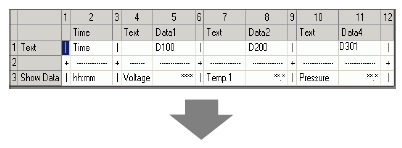
Print Image
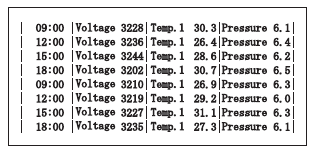
![]()
Only the data display rows will be printed. Ruled Line rows and Text rows are not printed. When the Header/Footer is set, printing will not be performed.
When [Overwrite old data after finishing the specified cycles] is Cleared
Print Format Settings
Print Mode: Real-time Print/Batch
Header is set.
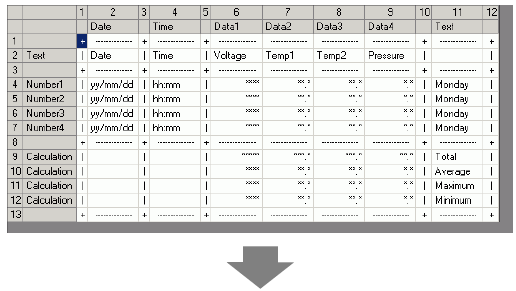
Print Image
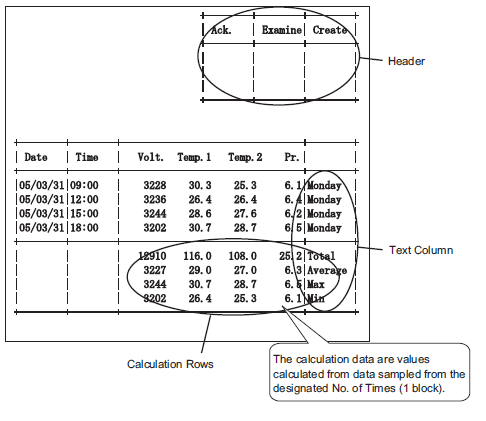
![]()
The printing format consists of the three areas: the header, the main area, and the footer.
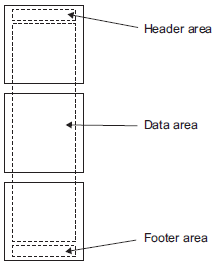
For Real-time Print, the header area is printed when the block's initial data is printed. The calculation row(s) and the footer are printed when the block's final data is printed.
Regardless of whether Real-time Print or Batch is used, a form feed occurs after printing.
If you changed the [Occurrence] in the Action after setting the Print Format, reset the [Number of Data Display Rows] according to the number of times.