![]()
Please refer to the Settings Guide for details.
 25.8 Common (Recipe) Settings - CSV Data
25.8 Common (Recipe) Settings - CSV Data
![]()
Please refer to the Settings Guide for details.![]() 25.8 Common (Recipe) Settings - CSV Data
25.8 Common (Recipe) Settings - CSV Data
Configure settings so that when the designated address bit 0 turns ON, the specified CSV data is transferred according to the set condition.
From the [Common Settings (R)] menu, point to [Recipe (R)] and select [Transfer CSV Data (Condition) (T)] command, or click ![]() from the toolbar. The following window appears.
from the toolbar. The following window appears.
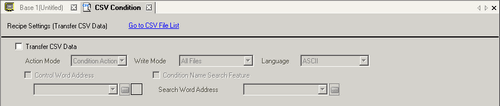
Select the [Transfer CSV Data] check box, and define the [Action Mode] as [Condition Action], and [Write Mode]
Select the [Control Word Address] check box and set the address used to operate the transfer from the device/PLC.
![]()
Four consecutive words that include the specified address are used.
In [Condition], click [New]. The [CSV Data Transfer Condition] dialog box appears.
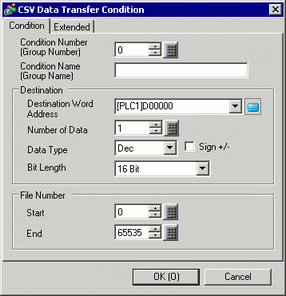
Enter the [Condition Number] and [Condition Name] to be registered.
In the [Destination Word Address] field, set the start address for the destination device/PLC address (D100) and then set the [Number of Data], [Data Type], and [Bit Length].
Designate the [Start] and [End] of the recipe file (ZR*****.csv). 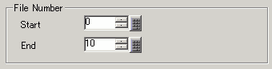
Files "ZR00000.csv" to "ZR00010.csv" are transferred according to the condition.
Click [OK (O)].
The condition appears in the [Condition] list.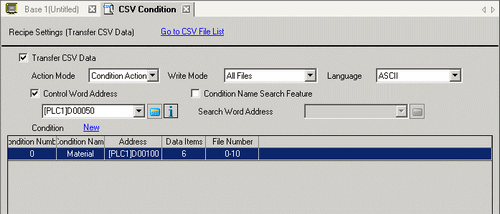
Create as many conditions as required.
![]()
If you set the [Condition Name Search Feature] and enter a condition name to search for, the CSV files with that condition name are found and transferred.![]() 25.10.3 About the Condition Name Search Feature
25.10.3 About the Condition Name Search Feature
When using automatic transfer from device/PLC to CF/USB, you can automatically assign the file numbers and create new CSV files or USB storage.![]() 25.10.4 About Automatic Numbering
25.10.4 About Automatic Numbering
To overwrite Device/PLC data in an existing CSV file, you can select [All Files] or [Overwrite Data Only]. The [Overwrite Data Only] option overwrites dates and values only and leaves other data unchanged.