![]()
Please refer to the Settings Guide for details.
 25.15.2 Transferring Filing Data (Filing Data List)
25.15.2 Transferring Filing Data (Filing Data List)
![]()
Please refer to the Settings Guide for details.![]() 25.15.2 Transferring Filing Data (Filing Data List)
25.15.2 Transferring Filing Data (Filing Data List)
The following shows the operation procedure for registering new filing data when multiple folders are not used.
From the [Common Settings (R)] menu, point to [Recipe (R)] and select [Transfer Filing Data (Filing Data List) (D)]. The following window appears.

Set the save location for created filing data to [Internal Memory]. Filing data is stored in the internal memory of the display unit via a screen transfer.
![]()
When you select [CF Card], the CF Card Folder must be set. When you select [USB storage], the USB Storage Destination Folder must be set. The recipe in the CF Card Folder can be transferred to the CF Card in the display unit using the Transfer Project tool. The data in the USB Storage Destination Folder must be copied to the USB storage device manually. You cannot use the Transfer Project tool to transfer to the USB storage device.
Click [Add]. The [Edit Filing Data] dialog box appears.
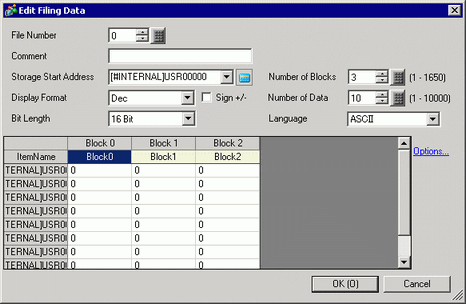
In [Storage Start Address], set the start address of the destination (or source) device/PLC. The designated contents are set up in the [Edit Data Area].
Designate the filing data's [Display Format], [Sign +/-], and [Bit Length].
![]()
If you touch [Option], you can configure settings to transfer data with the item name and block number attached to it.![]() 25.17.2 Transferring Item Name and Block Number
25.17.2 Transferring Item Name and Block Number
In the [Edit Data Area], enter each recipe name and data.
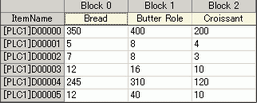
Click [OK (O)]. The new file is added to the [File List].